Conducting a survey on a mobile application is simple and easiest way to collect feedback from your customers. Once the survey is created and the admin has created a field force collector and assigned an agent to the survey, the particular agent can log into their account and take responses for the particular survey.
In order to take the response from customers, agents need to open the survey, take the response and submit the response once the survey is finished. Follow these steps to conduct a survey on the mobile application:
1. On the bottom of the screen, click on the Active Survey button. This will take you to the Survey List page where all the active surveys would be shown.
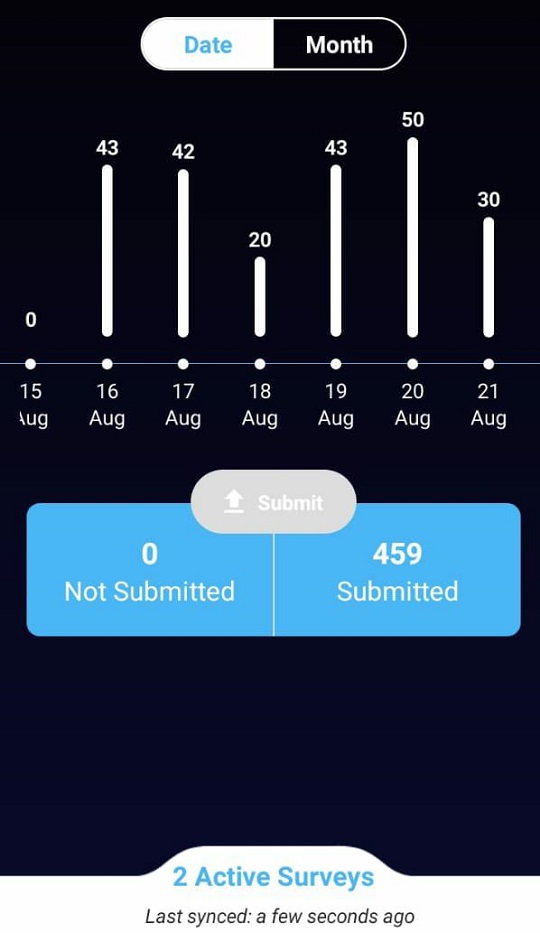
2. Select the survey for which you want to get responses. If it’s a new survey, the agent would see Take First Response Button. Click on that to begin the survey. In case, you have already collected some responses, you would be shown the Start Survey button. You can directly start the survey from the button or click on the Survey and you be taken to the Survey details page for additional actions. In case you don’t have the option of Start Survey, click on See Details and you will be taken to Survey Details page.
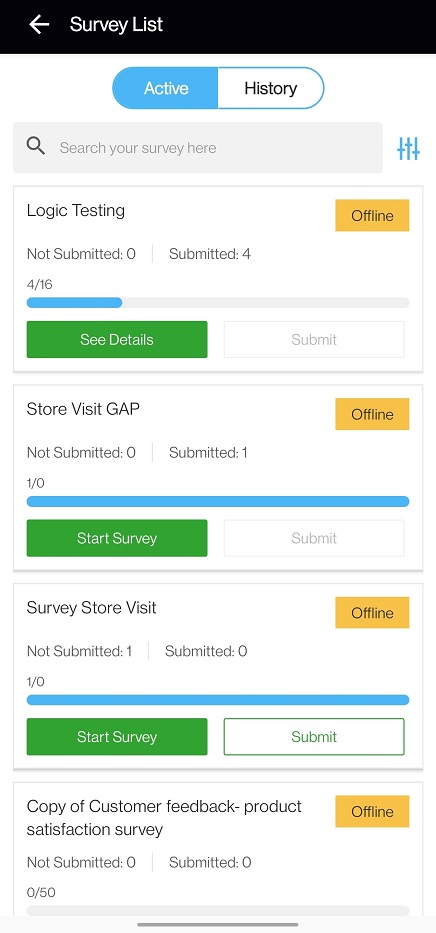
3. In case, you have selected to go to the Survey Details page, here, you have the option to start the survey, enable the Kiosk Mode, and share the survey with others. If you have any response which hasn’t been submitted, you can submit it by using Submit button. To proceed to collect feedback, click on the Start Survey button to begin the survey. To know more about features available on the Survey Details page, click here.
If your admin has updated the CSV file, you won’t be shown the Kiosk Mode on the Survey Details page.
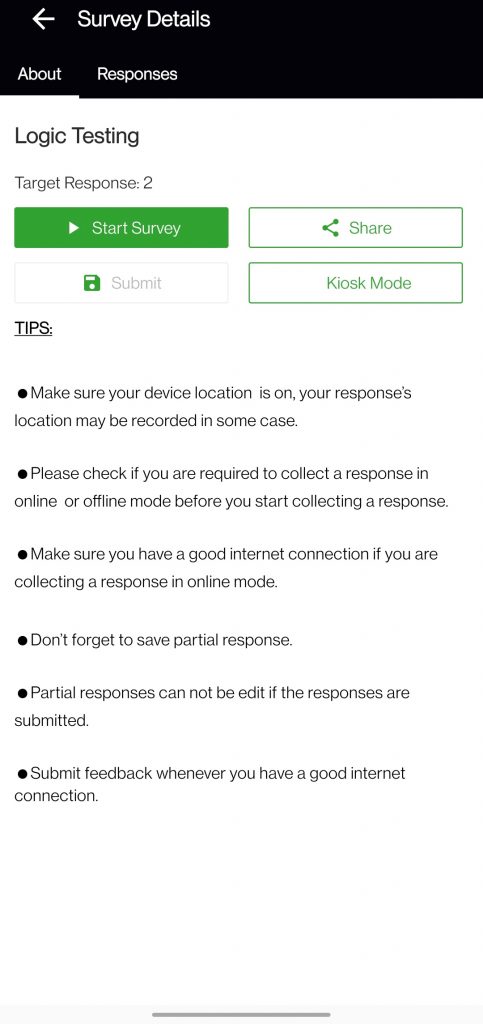
4. Once you have finished the survey, click on the back button at the top to go to the Survey List page. On the Survey List page click on Submit button to submit the response you have just collected. If not submitted, the response would only be saved on the device.
If you wish to know more about the individual features available on the application, click here


