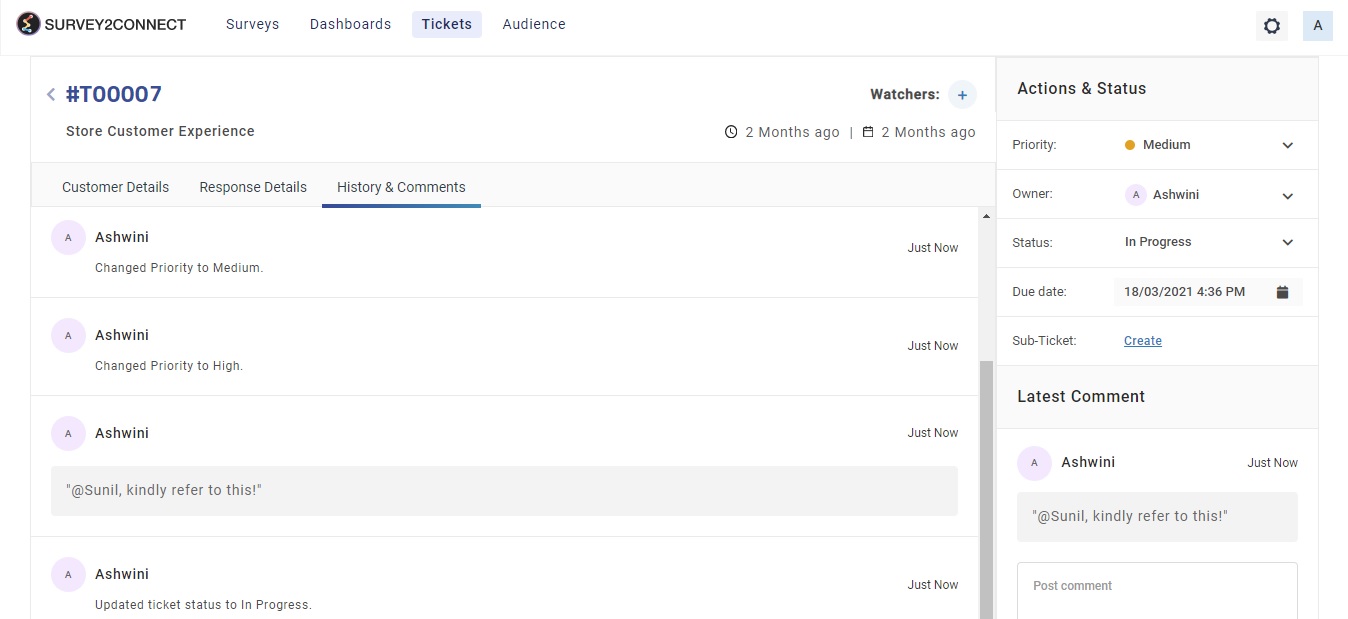Comments functionality in the ticket allows you to add a comment for your team members as a form of direct communication on the ticket itself. This allows for internal communication of the team on the ticket itself, rather than having to communicate on an external platform. Follow these steps to add comments to a ticket.
Steps to add comments in a ticket
- Open the ticket in which you wish to add the comments to
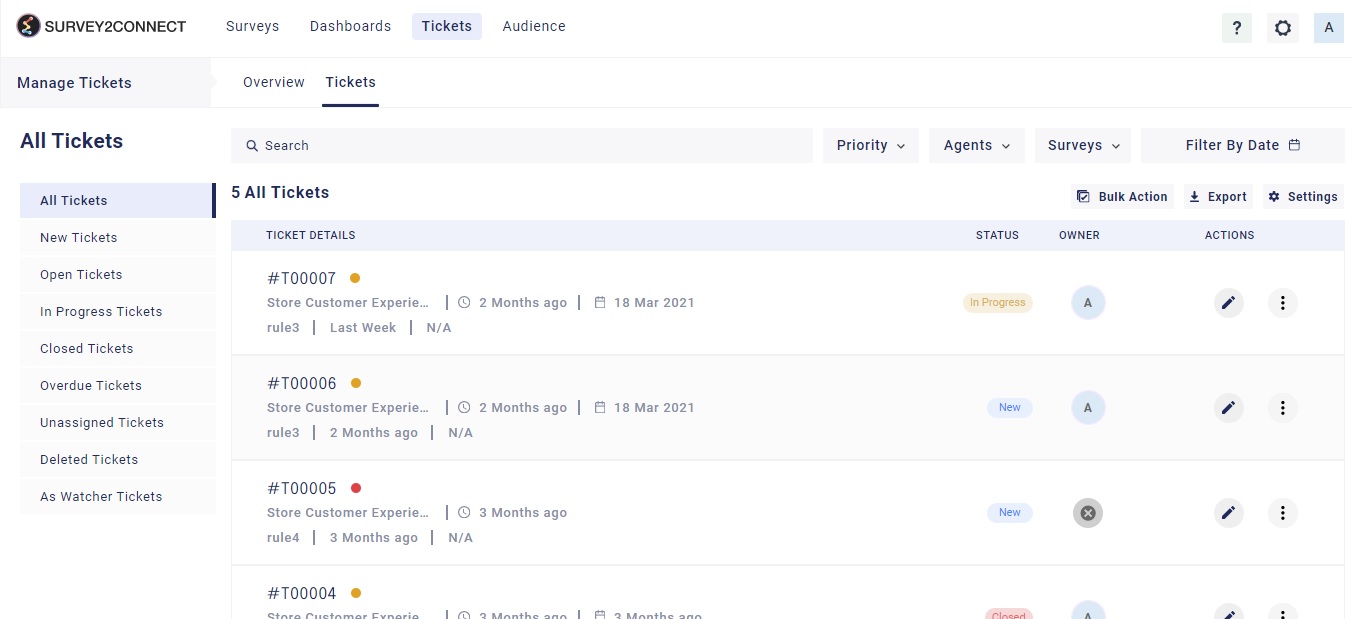
- The comment section is on the right side of the screen, under the Post Comment section. Type the comment in the box
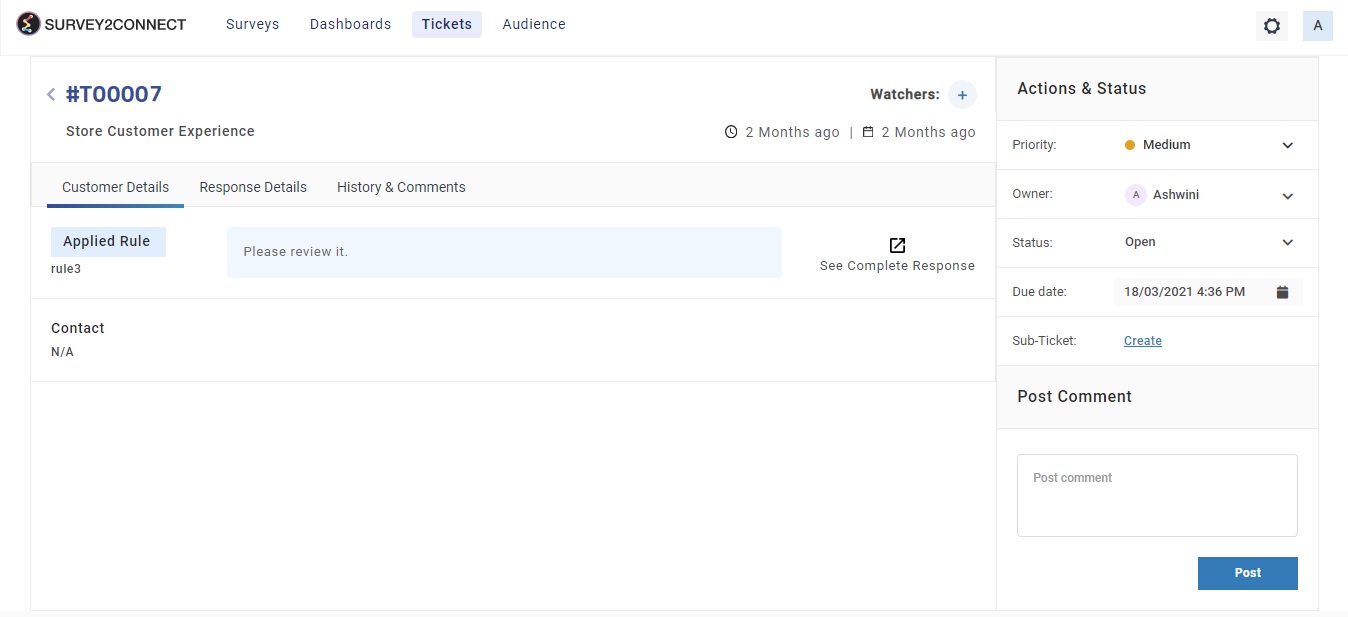
- Click on Post
Checking the comments on a ticket
You can check all the comments and history of the tickets with one click on the Ticket system. To check the comments on a ticket, follow these steps:
- Go to the ticket for which you wish to see the comments
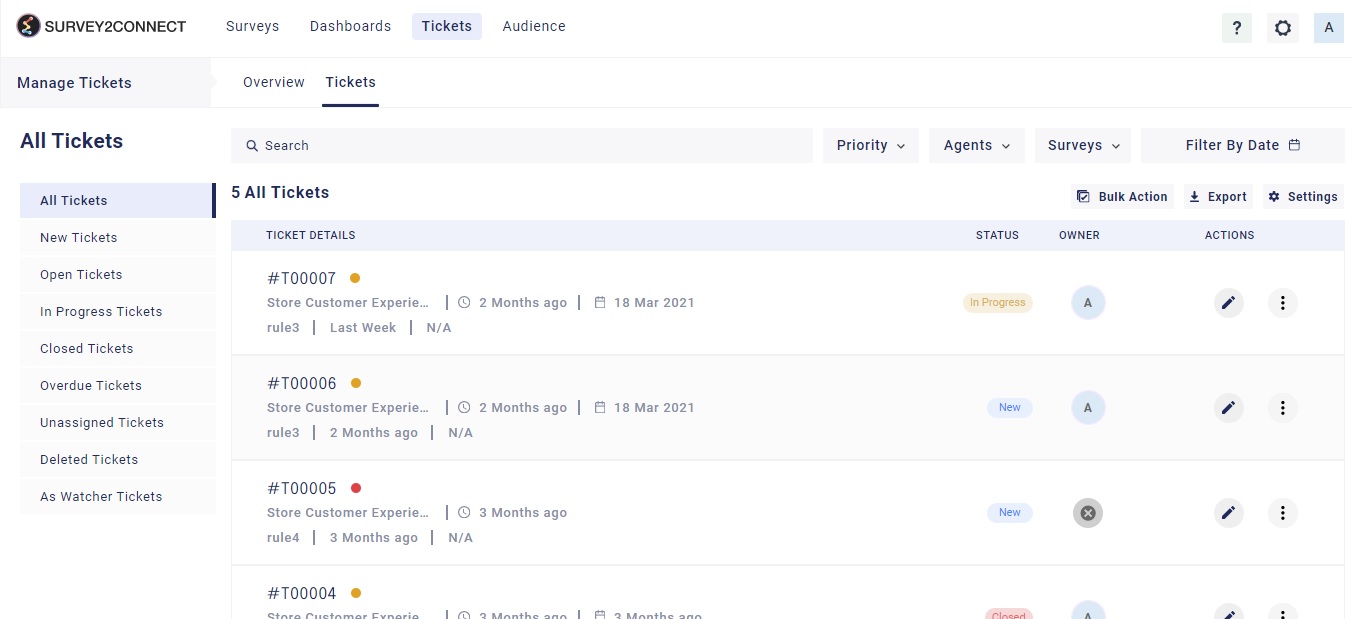
- Open the ticket
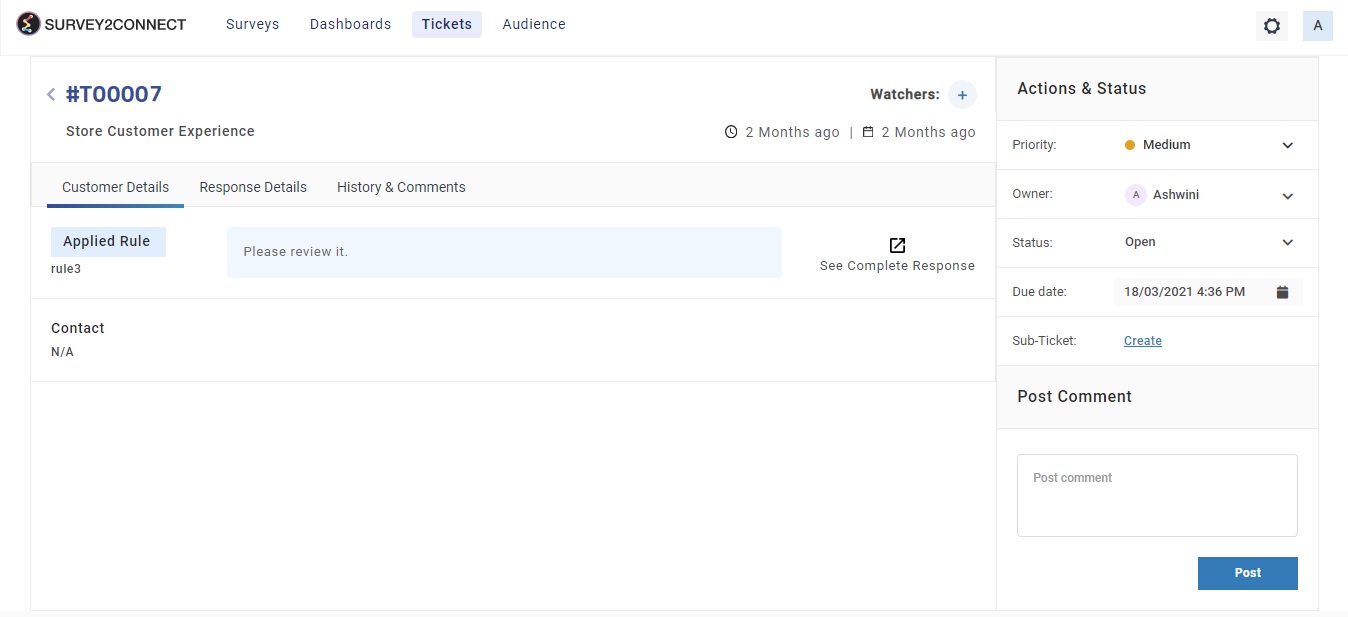
- Click on History & Comments. You can see all the comments and changes made to the ticket over time.