Rich Text widget is used to create a document file in your dashboard. Using this option, you can create a widget that would show the texts you wish to add to your dashboard. Creating a rich-text widget is similar to creating a word file.
Use of Rich Text
A rich text widget is primarily used to display information in a designed format. Below is an example of a rich-text widget in making where information is displayed in a designed format by the user.
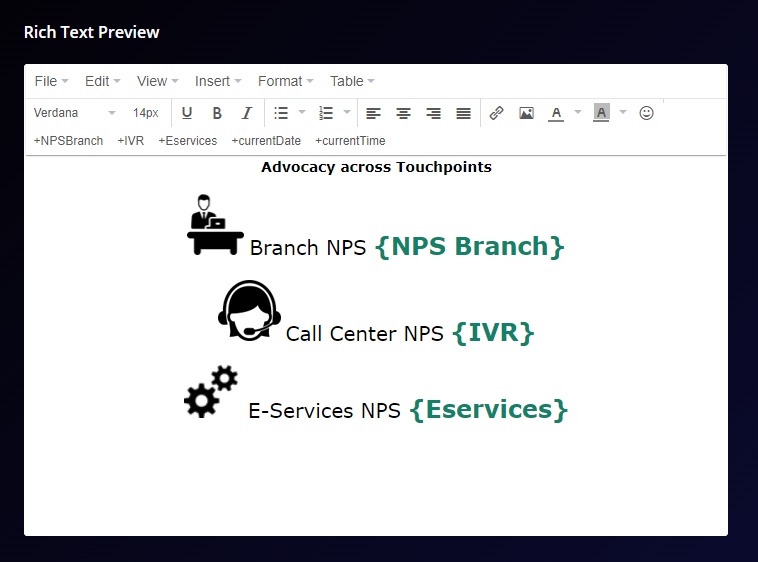
There are several customization options available:
Widget Heading: You can add a widget heading that would appear on top of the widget. You can also insert piping using the Break by data. The widget heading allows you to give viewers an idea of what the widget depicts.
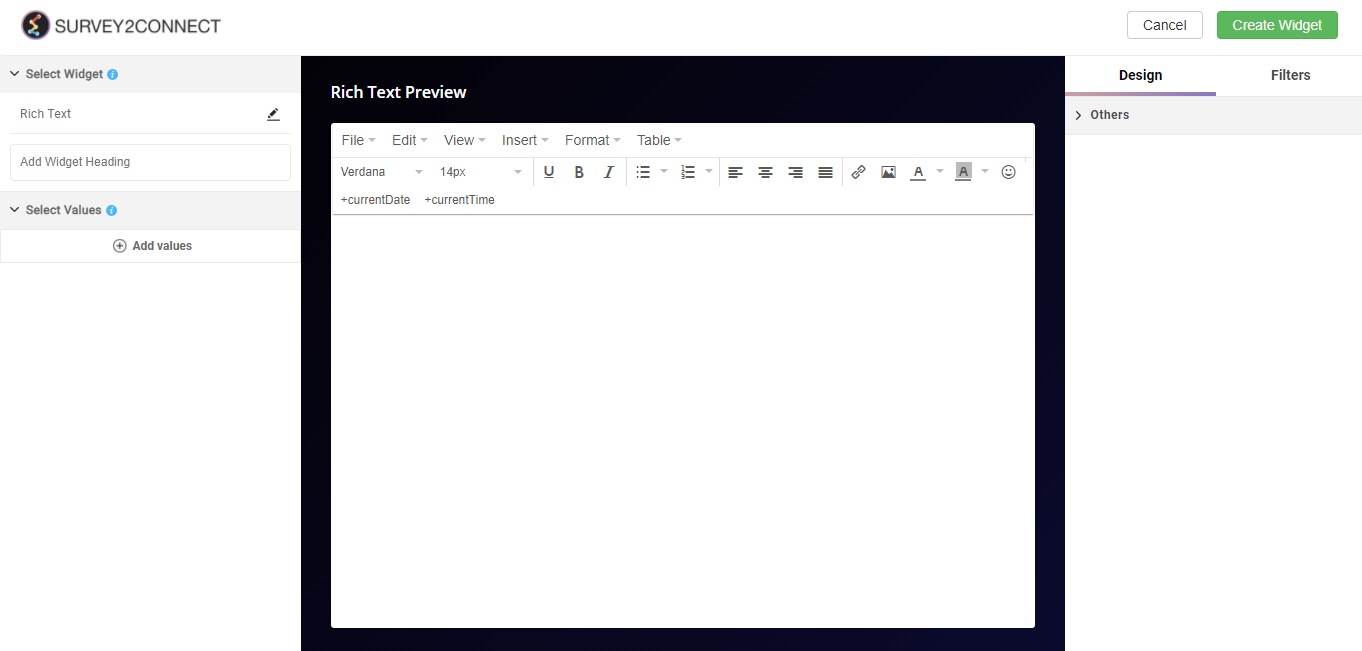
Select Values: This option lets you select the value for the chart. You can add multiple values to your chart. With Rich Text, your values are used in the document itself to provide information. You can insert them in the document via the piping option available. Users can select the question and function in this option
-
- Function: This option lets you select the function, which acts as a mathematical equation for the data available. You can select from the options available.
- Data Browser: This option lets you select the question whose data would be used in the chart.
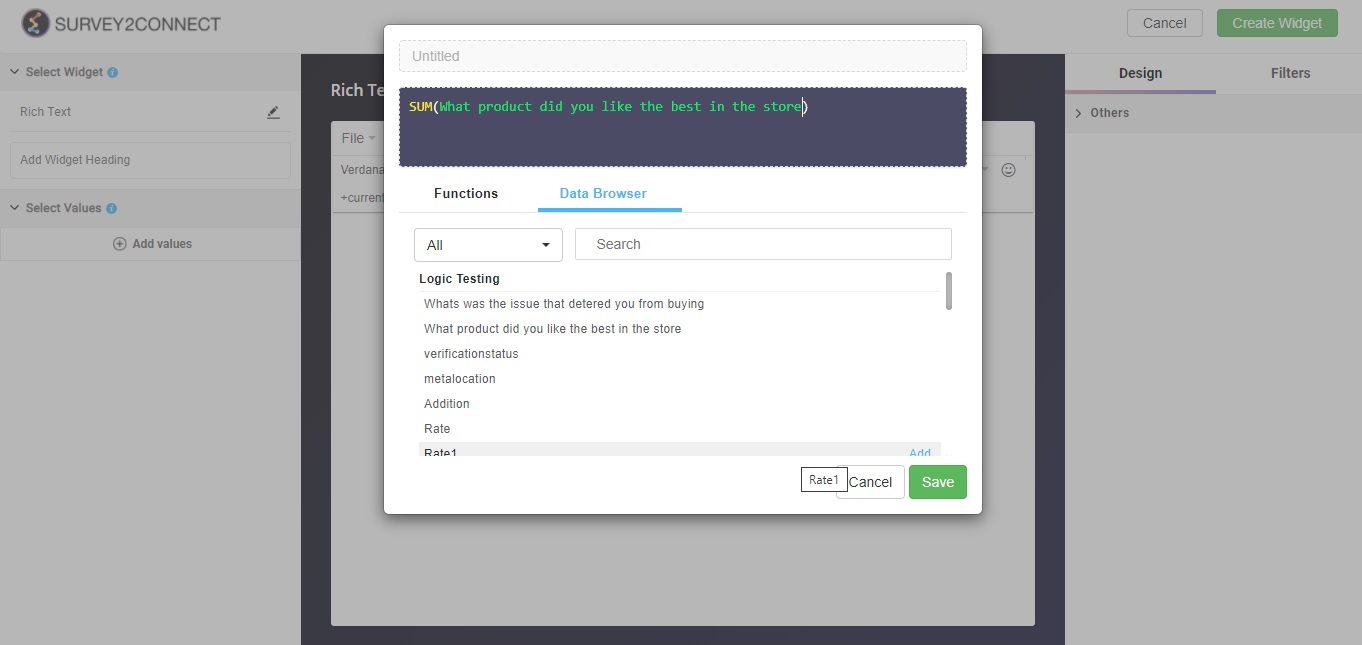
Others: There are other options available that can be customized.
-
- Decimal Places: You can select how many decimal places will be shown in the data
- Background Color: This option lets you change the background color of the widget
- Hide in Mobile View: This option lets you hide the widget in the mobile view.
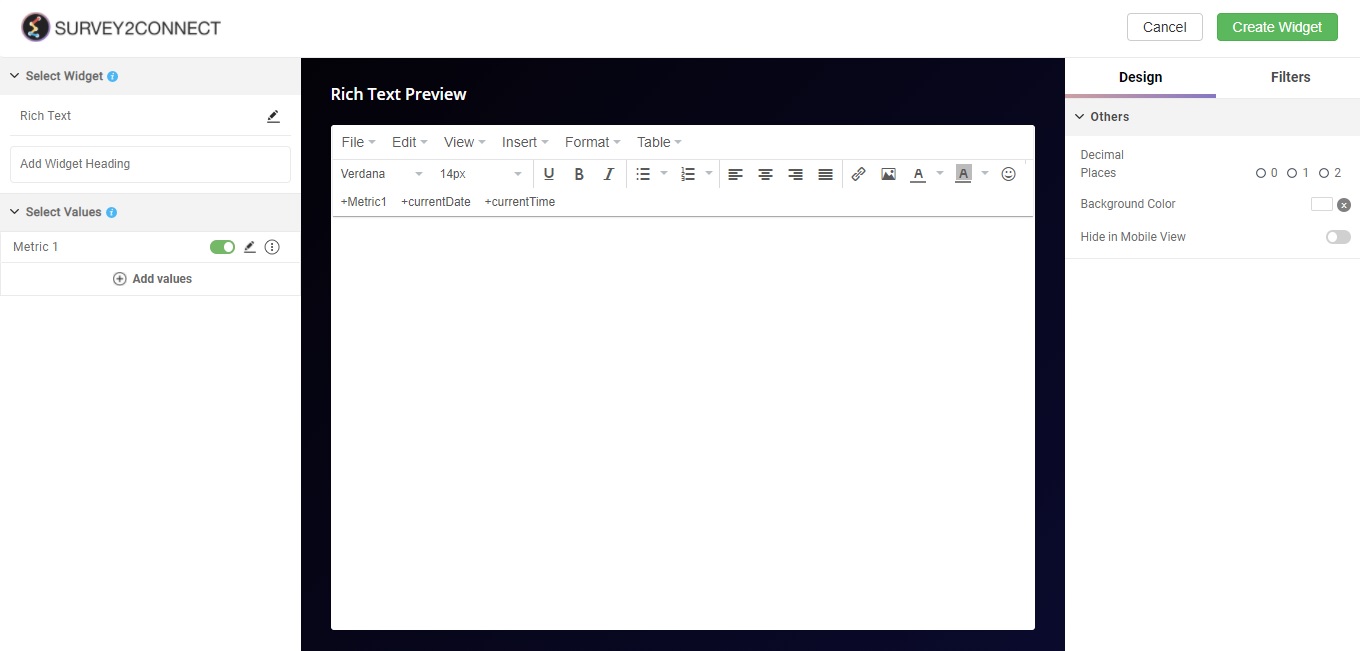
Rich Text Preview Box
This option lets you customize and preview your rich text box. There are multiple options available that we will explore in this section.
File: This would allow you to add a new document, preview your document, and print it.
Edit: Edit option lets you edit your document. The available options are Undo, Redo, Cut, Copy, Paste, Paste as text, Select All, Find and Replace.
View: Just as the name suggests, this option lets you view your document in different modes. The available options are Visual aids, Fullscreen mode, and preview mode.
Insert: This option lets you insert certain elements into your document
- Insert/edit image: You can add an image or edit the existing image in the document from this option.
- Link: You can insert a link in your document by adding a hyperlink using this option.
- Insert/edit video: You can add a video and edit an existing video using this section.
- Table: You can add a table to your rich text using this feature. You can select the matrix for the table and add data to it.
- Special Character: If you wish to add a special character to your text, you can do so by using this option.
- Horizontal Line: You can add a horizontal line to your document using this option.
- Page Break: Just like a word file, you can add a page break to your document using this option.
- Anchor: You can anchor a text using this option.
- Insert Date Time: You can insert date or time or both using this option.
Format: You can add format to your text using the options available under the Format. The available options are:
- Bold
- Italic
- Underline
- Strikethrough
- Superscript
- Subscript
- Code: You can insert HTML code to your text using this option.
- Blocks: This option lets you manage the headings and subheadings of your text using the options available.
- Align: You can align your text using one of the four options available
- Clear Formatting: This option removes all the formatting from your text.
Table: You can manage or add a new table from this option. You can further add or remove rows and columns and merge cells.
Piping: In the rich text box, you get the option to pipe Value fields, current date, and current time. This allows you to include these data in your Word document without having to manually enter it.


