Image widget is used to upload an image to your dashboard. This is used to customize your widget as per your design requirements to make it more visually interactive. You can add images, customize the widget to match the look and feel of your brand.
Use of Image Widget
The primary use of the Image widget is to add an image to the Dashboard to make it visually more interactive. Brands and businesses use this feature to make the dashboard in sync with their brand design. Below is an example of automotive brand using an image of car in their dashboard.
The customizable options available are:
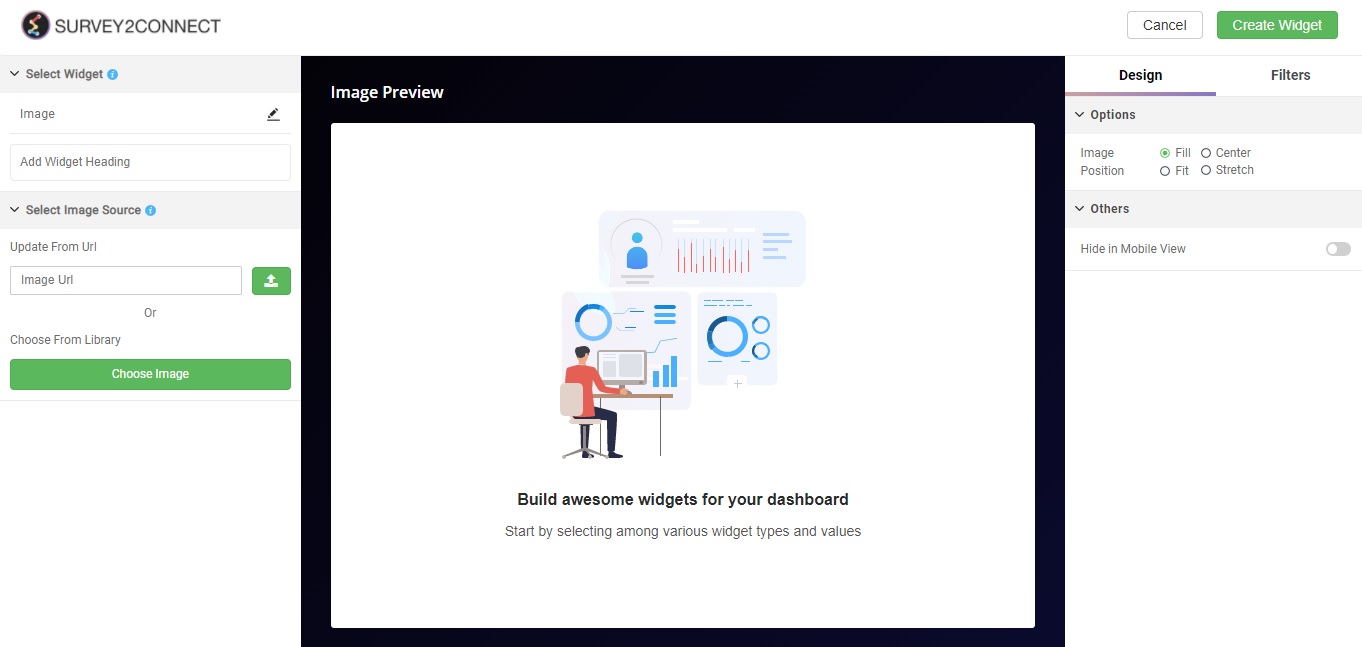
Widget Heading: You can add a widget heading that would appear on top of the widget. You can also insert piping using the Break by data. The widget heading allows you to give viewers an idea of what the widget depicts.
Select Image Source: You can upload an image via URL or you can select an image from your device by clicking on Choose Image.
Options: This option lets you customize the way the image appears
-
- Image: This option lets you adjust the way the image appears. You can select Fill or Center
- Position: This option lets you manage the position of the image — Fit or Stretch
Hide in Mobile View: This option allows you to hide the image in the mobile view of the dashboard.



