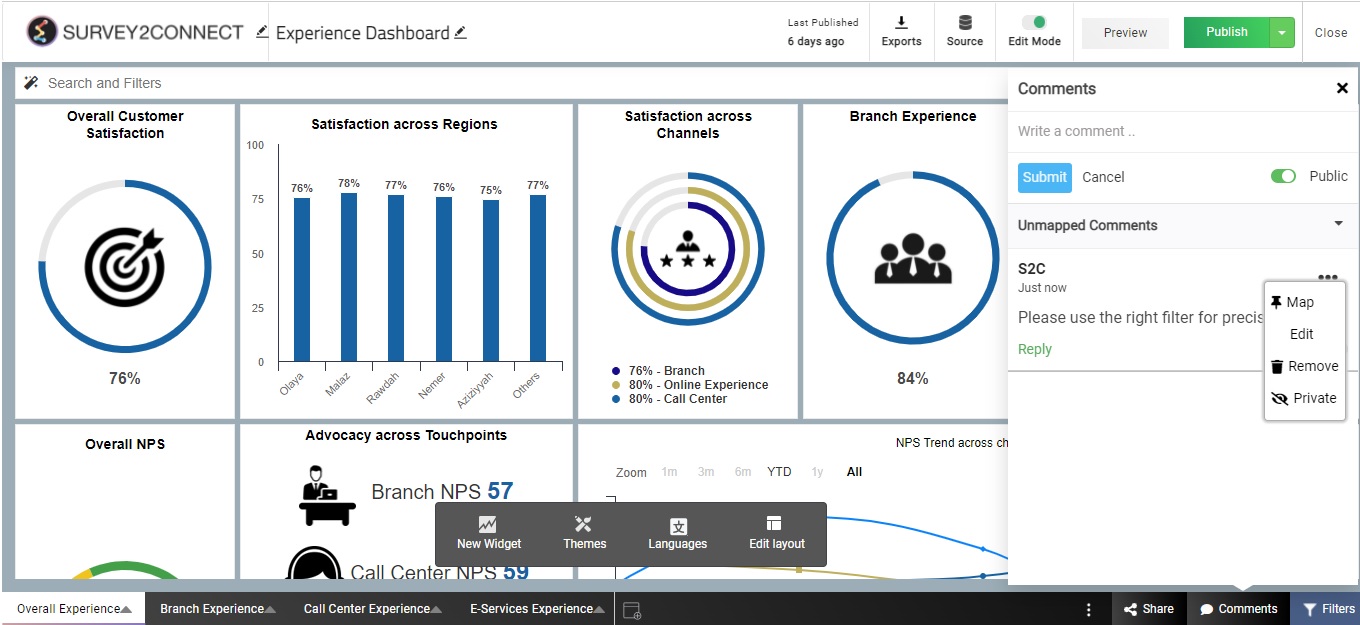Comments function in Dashboard is a way for you and your team to interact with each other and give feedback on the widgets. Rather than drafting mail every time to communicate regarding Dashboard, you can directly comment on the widget and interact. You can make your comment public or private. If your comment is private, only the ones tagged in the comment would be able to see the comments, ensuring that your comment is only visible to the concerned person. This acts as the tagging feature that users use with social media platforms.
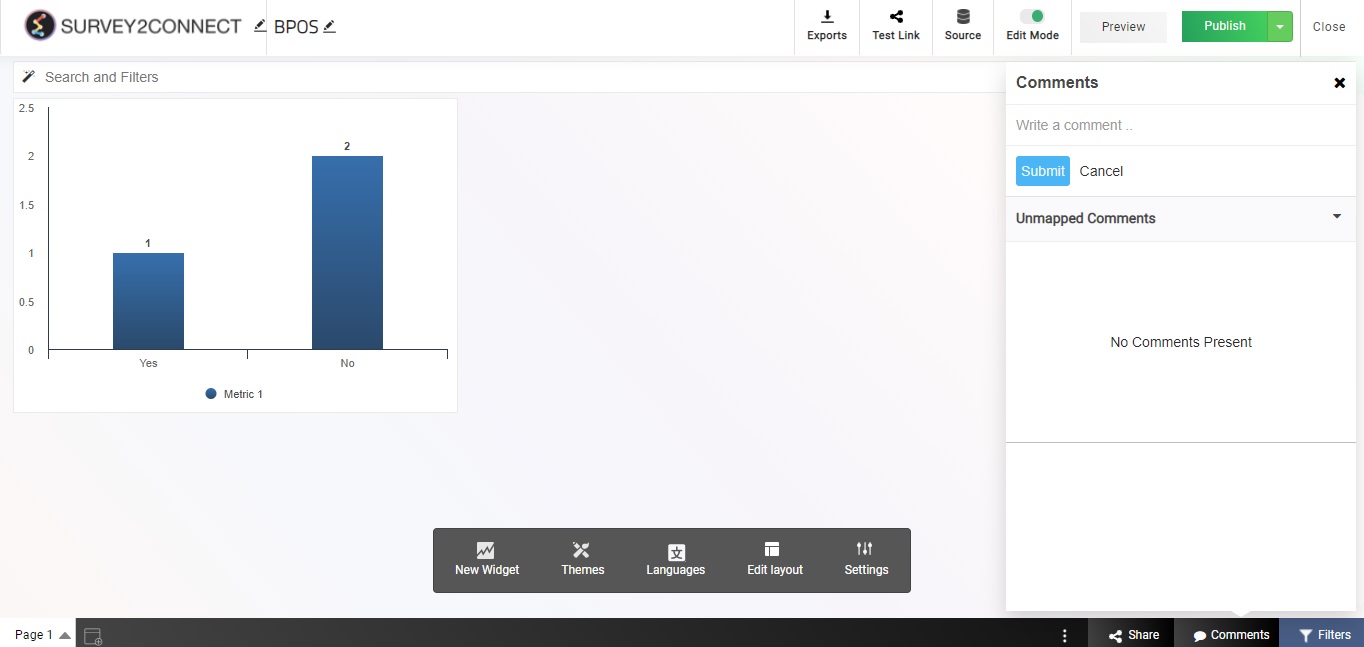
Comments functionality can be enabled by clicking on the Comments button on the bottom right of the screen. Click on it and create your comment.
Select the visibility between public and private. You can also tag other users using @. Once you have finalized the comment, click on Submit.
Mapped vs Unmapped Comments
Every comment when posted is classified as unmapped, meaning that although the comment would be shown, it is not mapped to any of the widgets present in the dashboard. Users can now map the comment onto a particular widget for future understanding.
Once you have posted a comment, the comment would appear in the Unmapped Comments section. Click on the options button and select Map. Once you do that, select the widget onto which you wish to Map the comment.
Managing Comment
Once a comment is posted, you can Map it to a widget that would allow other users to understand where the comment hints at. The other options available are — Edit the comment, delete the comment and make the comment private.