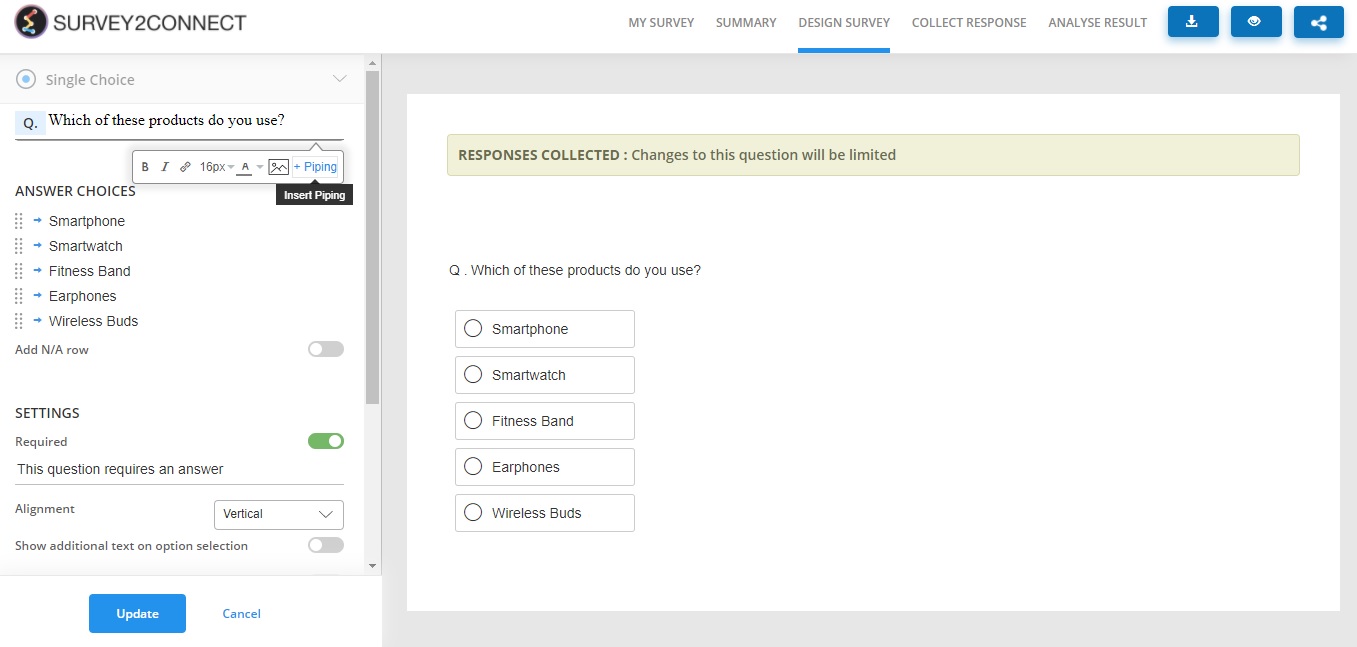You can enter additional information from a previous question or answer to the next question using piping. It is used to make the survey personalized for respondents. For example, if you wish to carry the respondent’s name from a previous answer to a new question, you can insert piping and the respondent would see his/her name in the next question. You can apply piping to questions and answer choices.
You can add piping either while creating a question or you can simply edit an existing question and add piping.
The steps to adding piping in a question are as follows:
1. Go to the question you want to insert piping to. If inserting piping to a new question, skip to step 3.
2. Click on the Edit button on the right side of the question
3. Click the space after the question and select +Piping
4. Select an option from the pop-up. You can pipe embedded data like names, contacts, loop sets(looping link), and even choices in the question.
5. Click Insert
6. Click Save