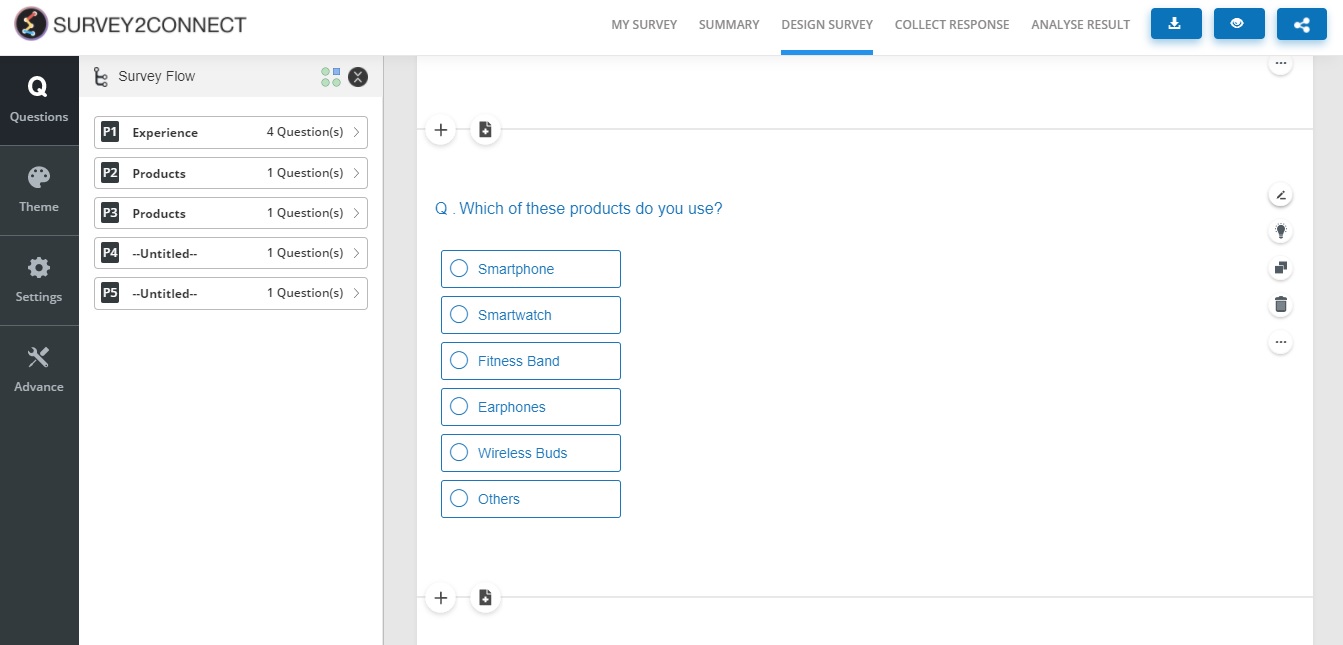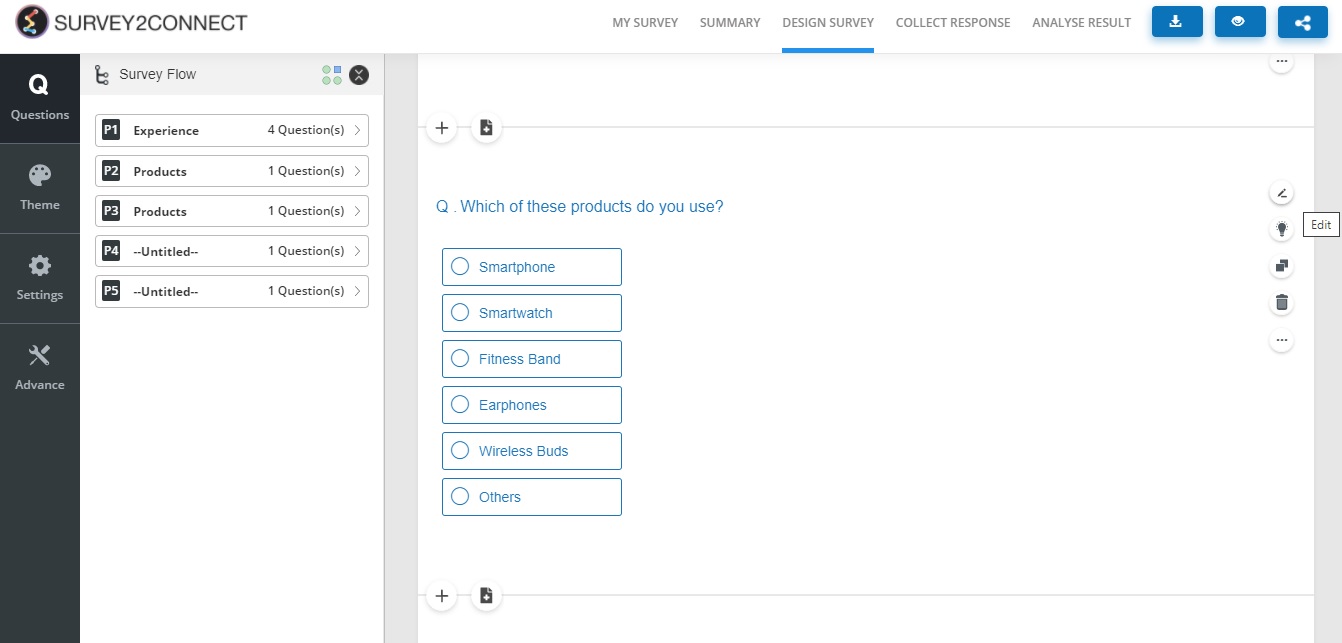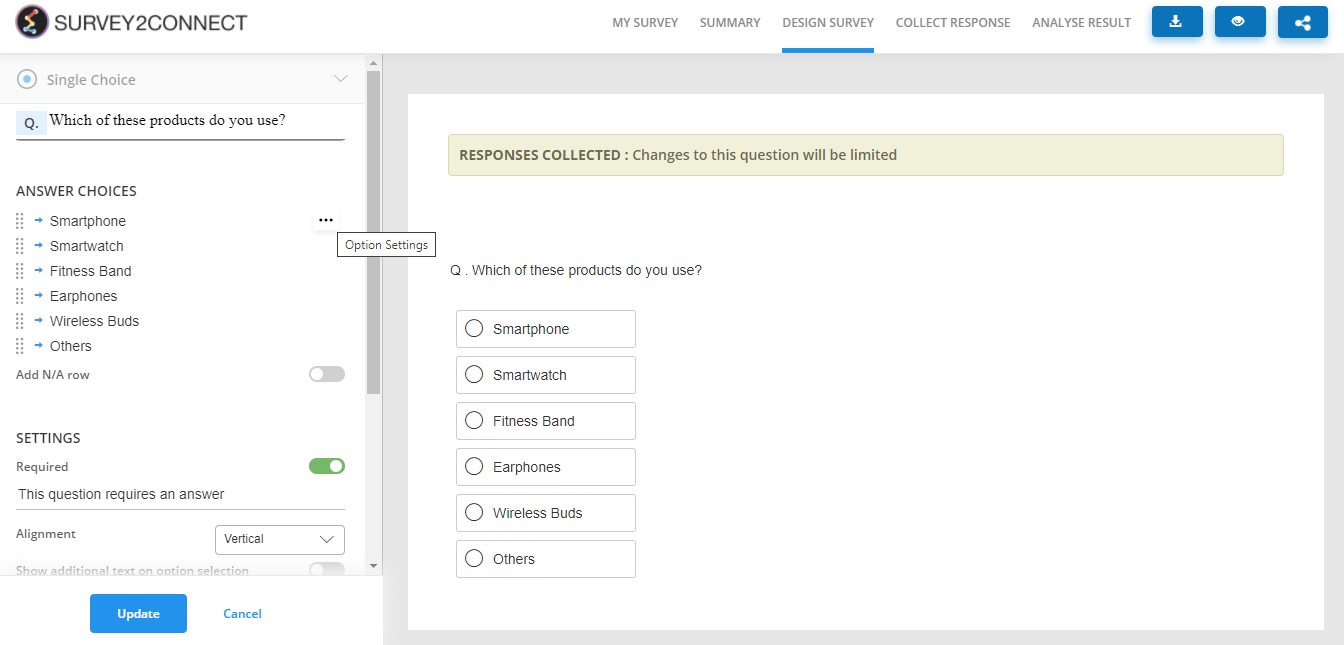Additional Text question setting is used when you want to add additional text to option choices. You can choose to show them or hide them. This is majorly used in multiple-choice, Single choice question, where you want additional text answers from your respondents. For example,” Select your College from the list”. If the respondent’s college is not mentioned in the list, you can have an option of “Other” and if the respondent selects it, a text box would appear and he/she can mention the name of the college.
The steps to adding Additional text settings are as follows
1. Go to the question you want to add the setting to. If you are creating a new question and want to add the setting, refer to step 3
2. Click on the Edit button on the right side of the question
3. Click on the … on the right side of answer choice
4. Select Additional Text option
5. Click Update