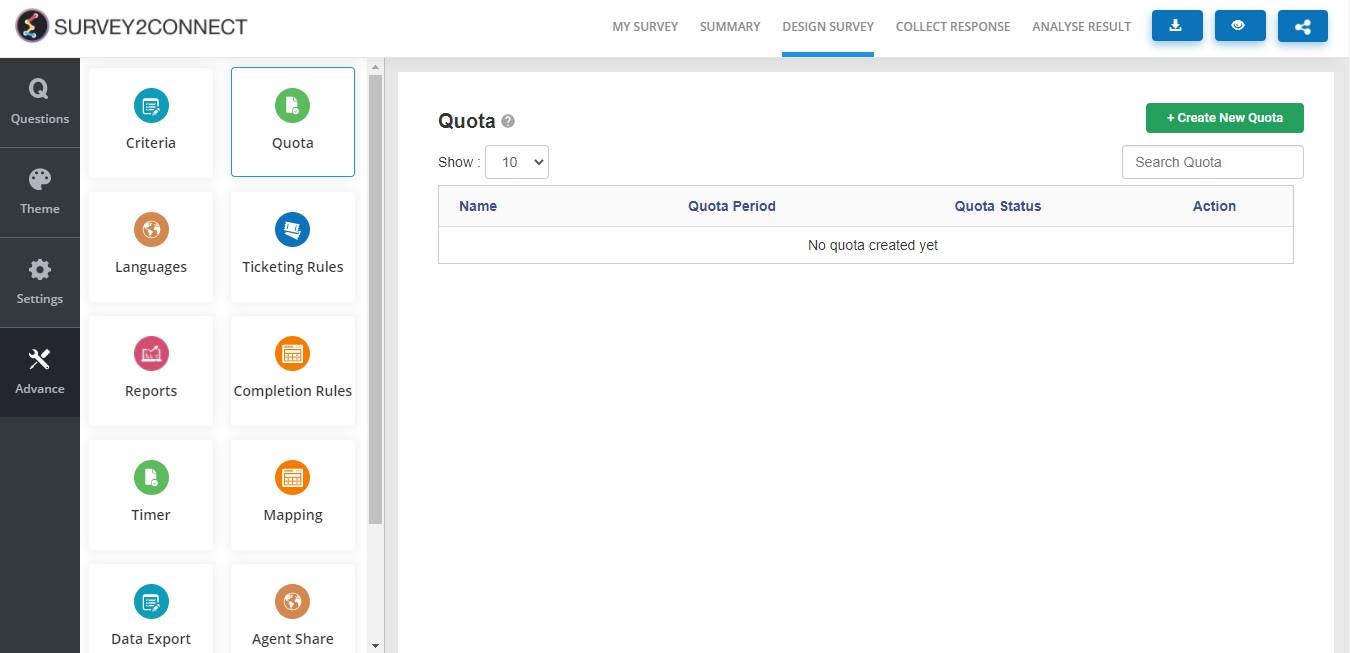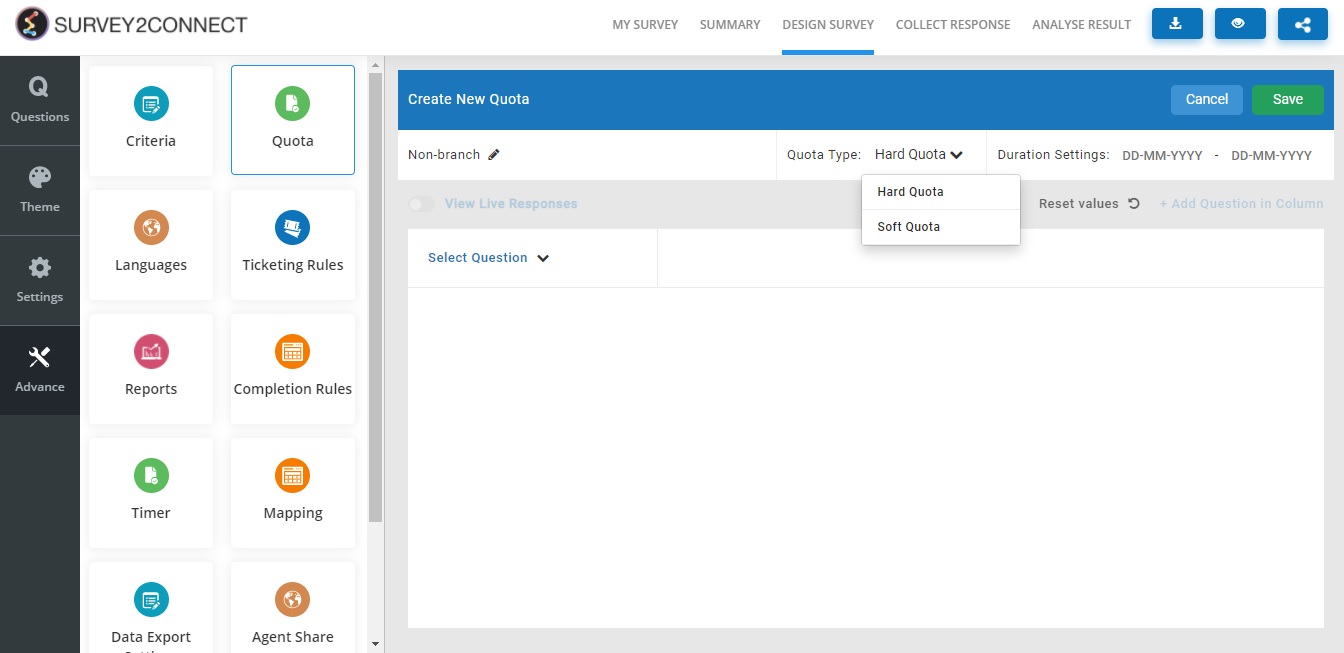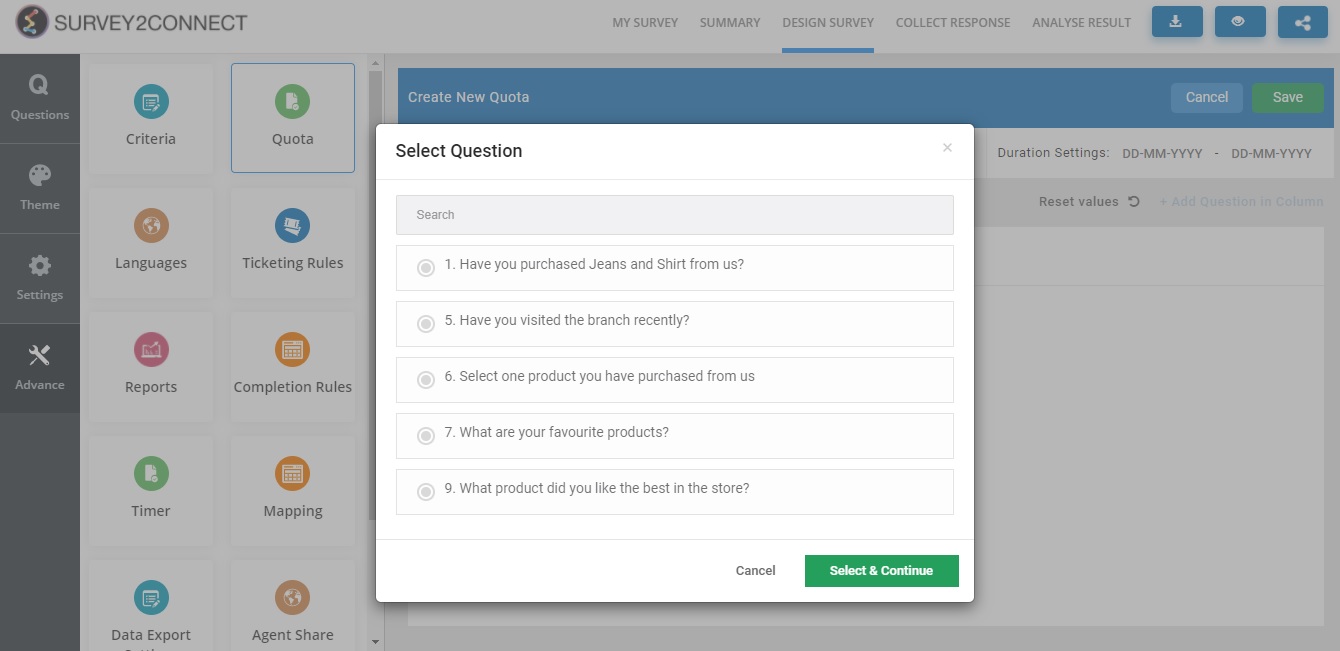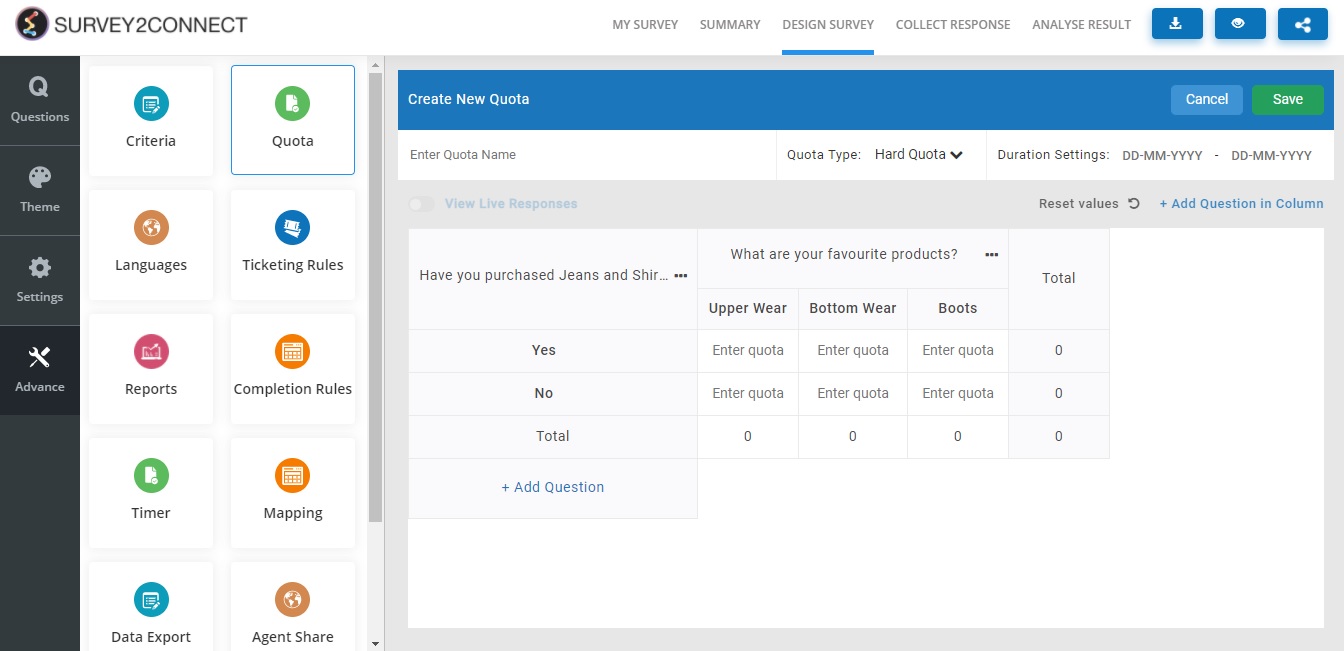The quota is used when you want to set a maximum limit of responses to a question or a combination of questions. When you apply it, depending upon its limit, the survey would stop collecting the response once the quota is full. You can apply multiple quotas in a survey.
It is used when you want to limit your survey collection as per your need. For example, you can use Quota to limit male responses for the survey to just 100 and allow female respondents to continue to take the survey. Similarly, you can use it to limit responses if the user selects option Yes in Question 1 of the survey. This allows for greater control over your survey while collecting data and analyzing results.
The steps to adding a quota to a question are as follows:
- Go to the Quota section of Advance
- Click on +Create New Quota
- Enter Quota Name
- Select from Quota Type. The available options are Hard Quota and Soft Quota
- Select Duration settings. This determines the time duration for which the quota would be applicable.
- Click on Select Questions to add the question. In the drop-down, select the question on which you wish to apply the quota.
- You can create multiple quotas in one by adding more questions below or adding more questions in Column section, creating a matrix.
Note: You can add questions in the downward trajectory or add questions to the right side, depending on what type of matrix you need for your quota limit.
Types of Quota
- Hard Quota: With this, once your Quota is full, any response after that would be disqualified.
- Soft Quota: With this, even if the Quota is full, the response would not be disqualified immediately and it would be indicated to the survey creator in the end.
Options Settings: Using this, you can disable or enable only selected answer choices in the quota. For example, you have three answer choices and you wish to disable the quota for one particular answer choice, you can disable it from here.
Remove Question: This option removes the particular question from the matrix.
Reset Values: This option resets the quota value for all. You can enter the fresh quota value once you reset the quota values.
Note: Availability of this feature depends on your subscription plan. Please check before proceeding.