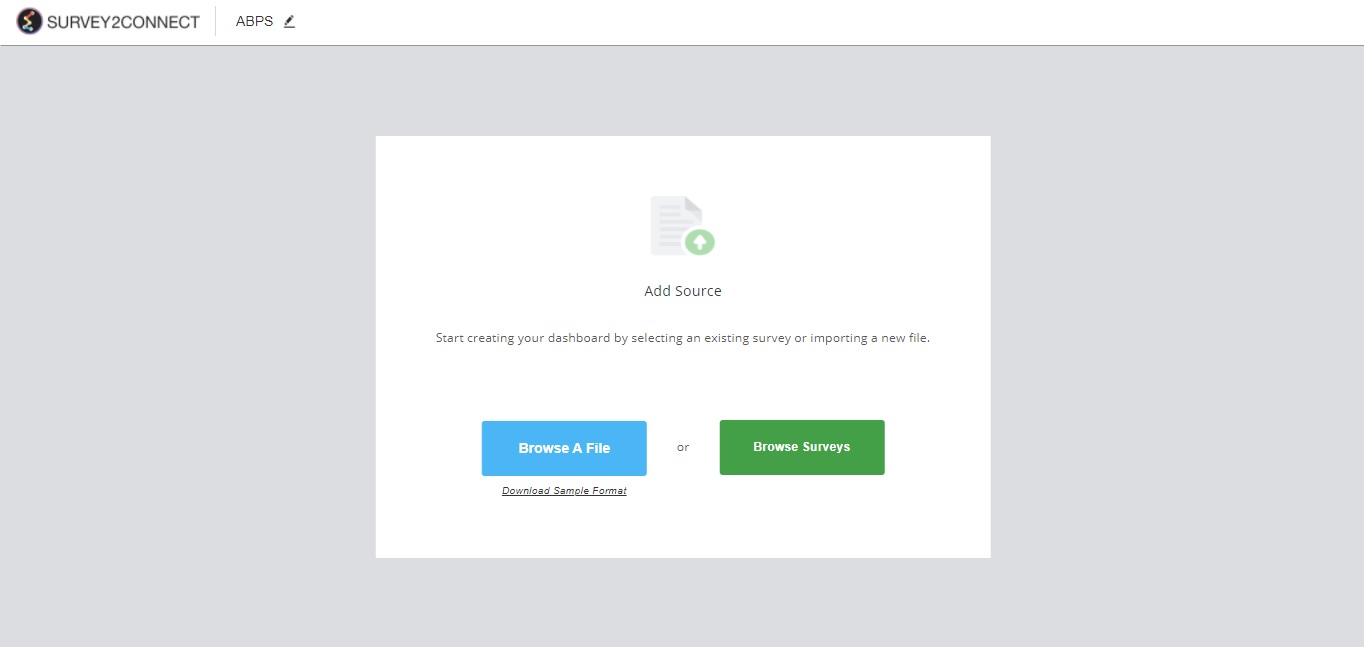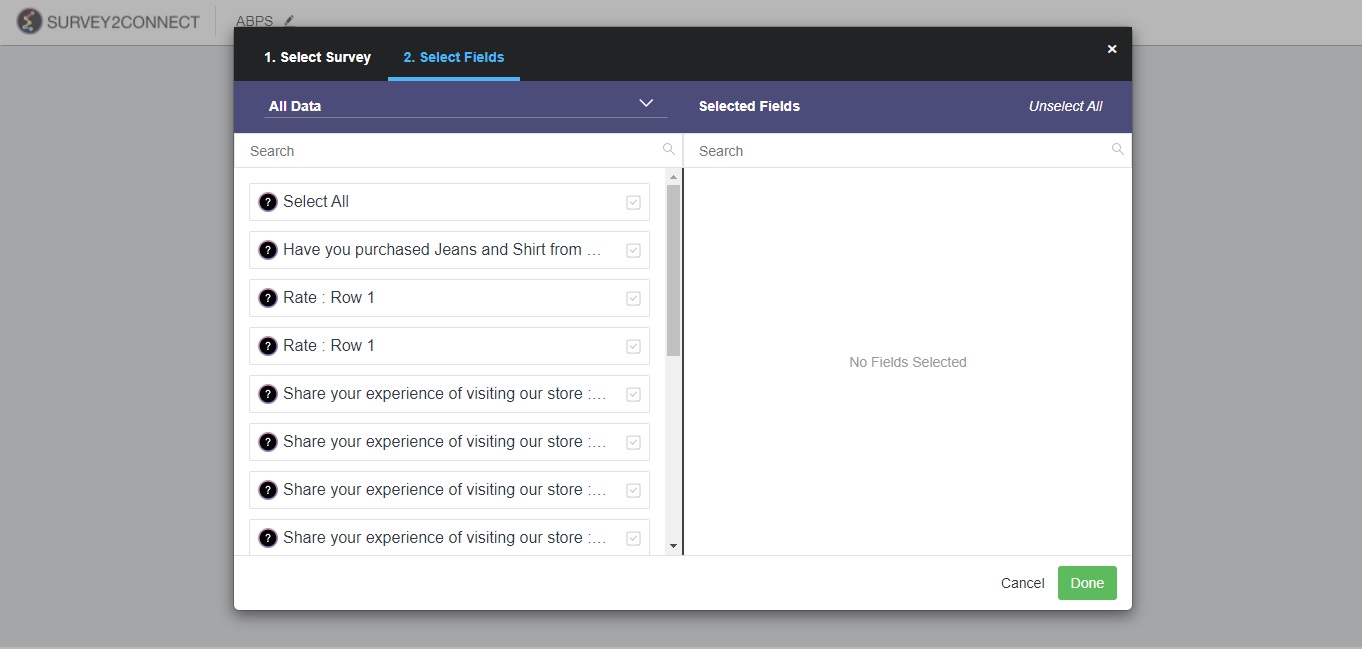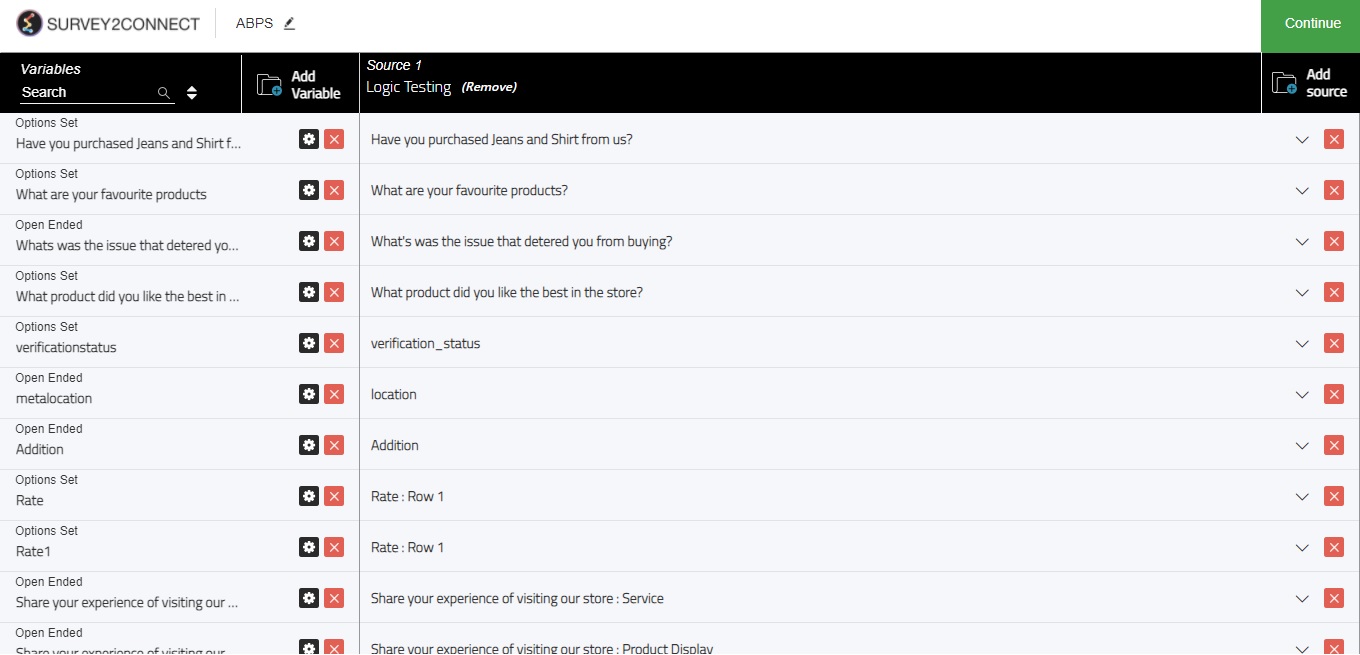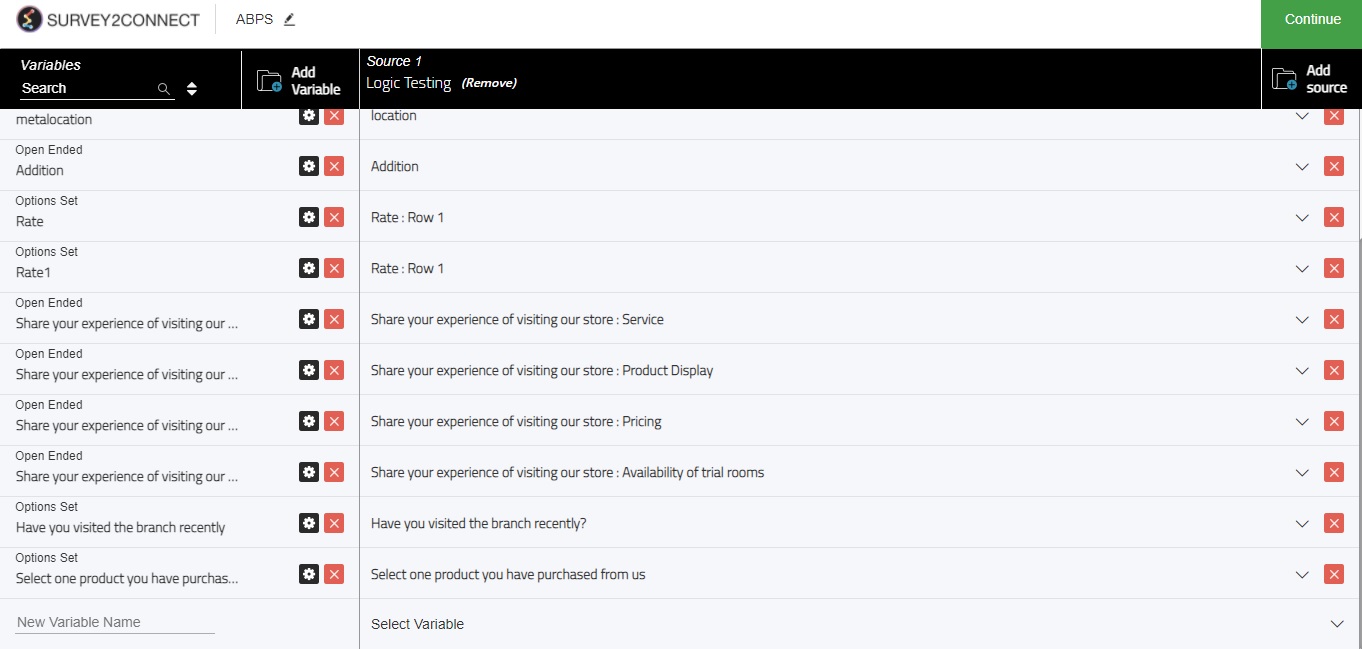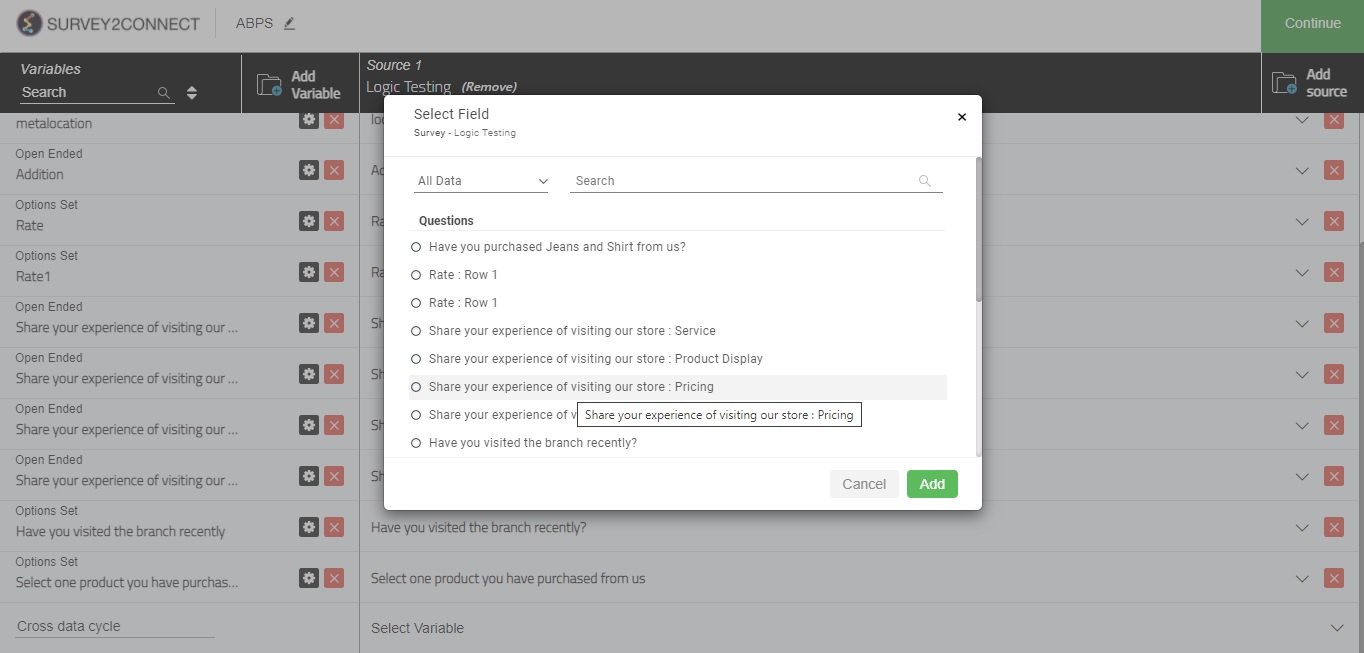The source is the base data you acquire from the survey to make your dashboard. You can use multiple sources from multiple surveys to create a dashboard. With Survey2Connect, you get the flexibility to manage source data and make changes to it.
Add Source Data in a new Dashboard
Once you have created the dashboard, selected the library and name, the next step is adding source data to the dashboard. The source data section lets you select the survey for which you want to create the dashboard. The steps to doing so are as follows:
1. Select the survey for which you would be creating the source. You can either import data from a file or a survey from your library.
2. In the window, you would be shown all the available data. This includes all the questions and their answer choices. There is also metadata available. Select the questions and metadata you would want to add to your source. Click Done after you have selected the data.
3. On the source page, you can add more variables and data sources. Variables are representations of your survey data. You can move them up and down the order. You can also group them.
4. Click Continue
Add Variable: This option allows you to add more variables. Follow these steps to add a variable:
1. Click on Add Variable
2. A new variable would be created at the bottom of the list. Enter the variable name
3. In the corresponding Source column, select the field. You can select from the survey question, metadata, derived variable, and embedded data.
Add Second Survey to Source: This option allows you to add more sources. To add data to the source, follow this procedure, more info.
Create Combined Variables: Another benefit of adding multiple surveys in the source is that you can create combined variables, which uses variables from two or more surveys to create a single variable. The process to create Combined variables is listed here.
Recode: When you add answer choices to any question, it is assigned a code. These values can be used to perform a function on the data on the basis of value. Using recode, you can change the mathematical number to each answer choice. Click here to read more about it.
Change Label: Change Label feature in the source section allows you to change the labels for each of the individual fields/answer choices. When you import data in the source, each field is assigned a label, which in most cases is similar to the name of the field. Click here to read more about it.
Duplicate: This option lets you create a duplicate of the variable.
Sync Variable: Once you click this, the source would sync the data for the variable. This option is useful if you are creating a dashboard for a live survey and data collection is ongoing. This option would sync the collected data for a particular variable.
Move Up/Down: Clicking on either of the options would move the variable correspondingly in the table.
Make Group Variable: You add variables in your source while creating the dashboard and all the data you import in the source is done by creating variables based on questions and answer choices, metadata, embedded data. However, you can group two or more variables from a single survey to create a group variable and you can take a single action for all the variables under the group at once. Click here to read more about it.