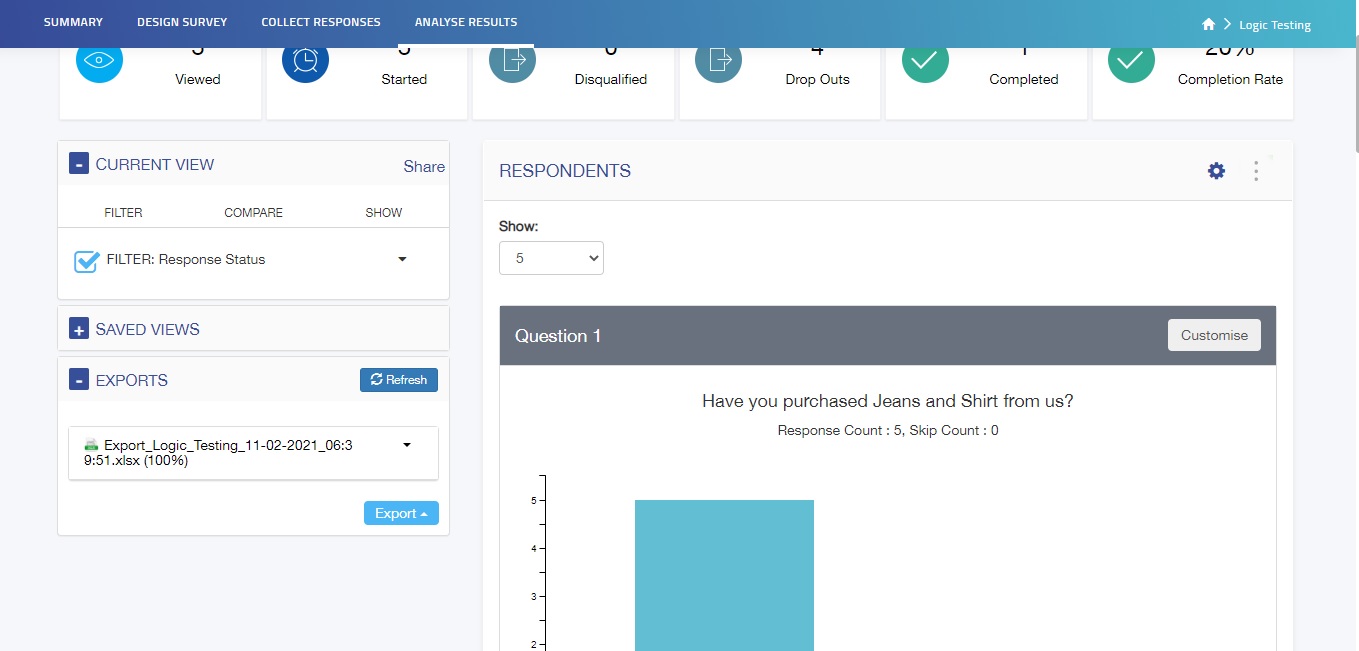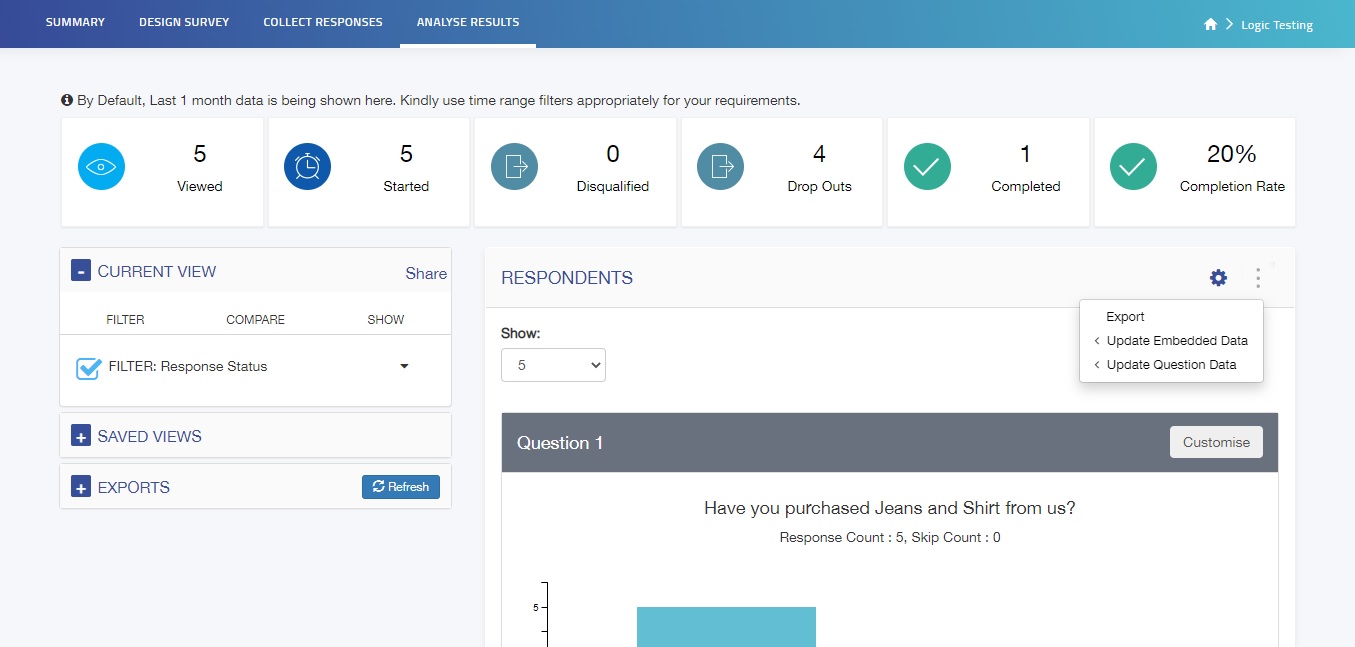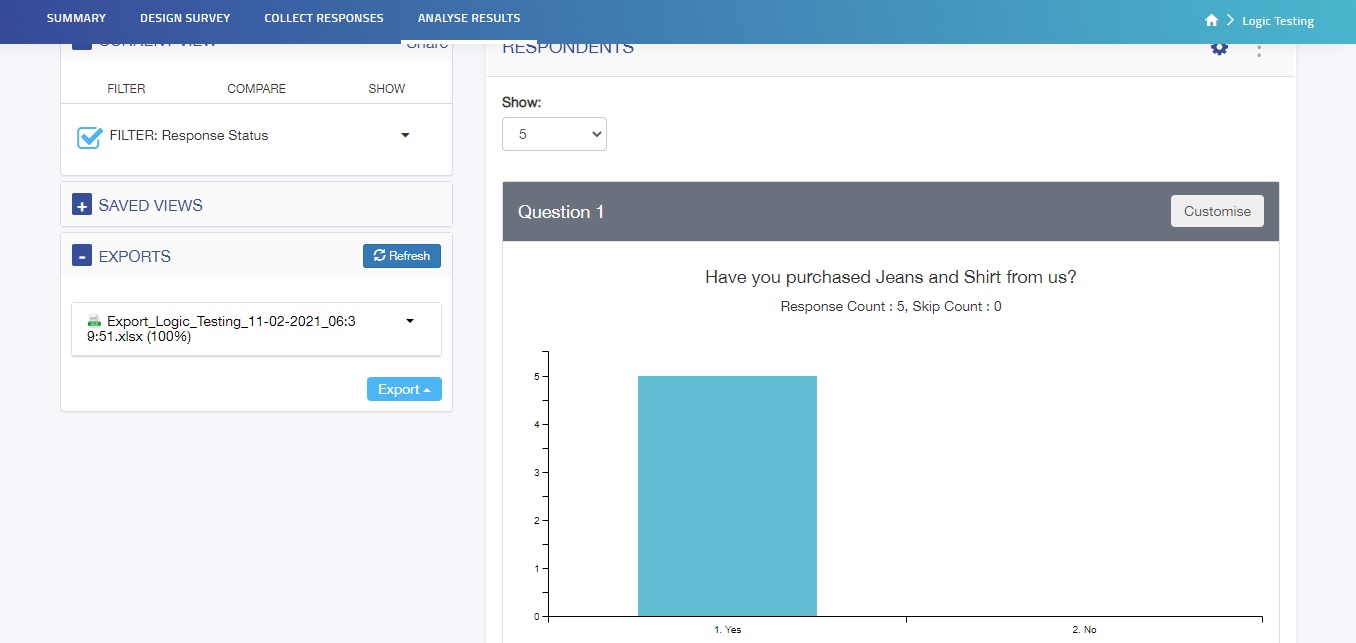With the help of Exports, you can transfer Survey analysis data to your device, either in XLS or SPSS format. Not only the original view but also the filtered view of the data can be Exported. You can choose if you want to export data in labels or codes.
When you export the survey analysis in labels format, the option chosen by the respondents will appear in XLS/SPSS format but whereas when you export the survey analysis in codes, the codes of the option chosen by the respondents will appear.
All your downloadable exports would appear here. Alongside the download links available here, you will also receive a copy of the export file in the email mentioned.
Refresh
This button allows you to refresh the list of downloadable exports. You can check the live progress of an export file being created here. Sometimes the data sync takes time and you can use the Refresh button to refresh your list.
How to export Analysis Data?
Exporting Analysis Data means you can transfer Survey analysis data to your device, either in XLS or SPSS format. Not only the original view but also the filtered view of the data can be Exported. The steps to exporting Analysis data are as follows:
1. Go to the Analyse Results section of the survey
2. Click on Question Summary
3. Apply the filter rule if needed
4. On the right side of Respondents, click the options button
5. Select Export
6. Select the format of data, data view, Labels or codes, and enter the email address where you want to export the data. The difference between codes and labels is that labels would show the name of the field in the downloaded file while Codes would assign the codes to the field heading.
7. Click Export
8. Go to Exports and download the export file
Note: You can export data in Excel or SPSS format. If you select Labels, the data would show answer choices and if you select Codes, it would show you the codes for answer choices. If you enter the email address, a copy of export data would also be sent to your email address.