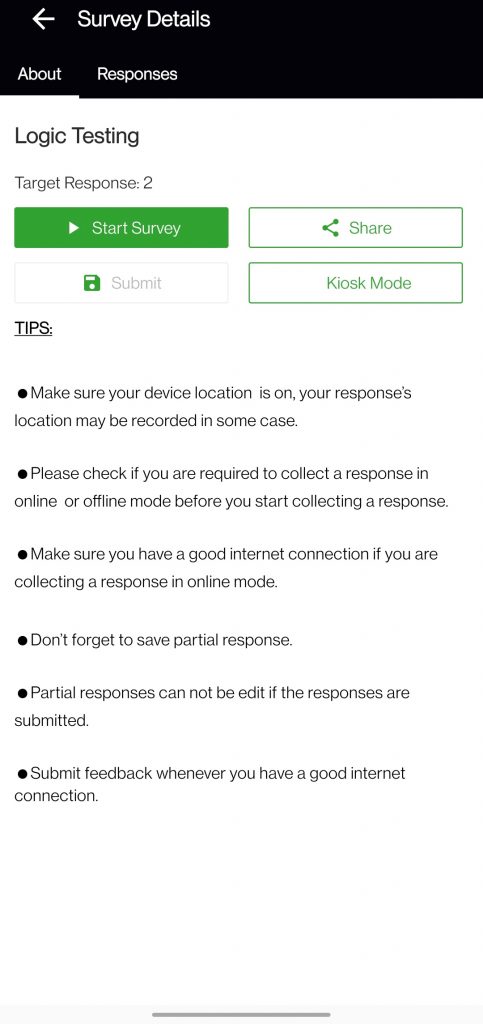The survey details page for the agent allows them to get all the information they need about the survey. The survey details page shows all the details that the admin has decided to show to the agents on the Survey Info page.
Other than the textual details, agents also have the option to share the survey using either the phone number or using a shareable link and share via an external application.
Once the agent has selected the Share button, he/she would have the option to either share to a mobile number or share on an external application. This option can be used to share surveys via a third-party application such as WhatsApp and other chat applications.
Start Survey: This button when clicked, starts the survey and the agent can take response to the survey.
Submit: Once an agent has collected responses for a survey, the agent can submit the responses using the response button. This button gets activated when the application detects a response that needs to be submitted to the database.
When agents conduct a survey, the responses are saved on the device that needs to be manually submitted to the database where all the survey responses are stored.
Tips: Admin can add textual information for the agent that would be shown on this page. The textual information can be about the survey including tips and best practices.
The textual information shown here can be customized and designed in the Survey Info page of the Field Force Collector.
Kiosk Mode: Kiosk mode lets businesses set up a physical device to collect feedback from the customers without any human intervention. When set up in Kiosk mode, the survey refreshes itself to the start of the survey every time a response is collected.
This option is used if you wish to conduct a survey in Kiosk mode. In Kiosk mode, the survey is always open and the agent would not be able to close the feedback collection. Once a respondent has taken the survey, it would automatically load from the beginning for the next respondent.
Note: Click 7 times on the Survey2Connect logo at the top to exit the Kiosk mode.
If you add agent data via CSV file, the Kiosk Mode would be disabled, alongside other buttons.