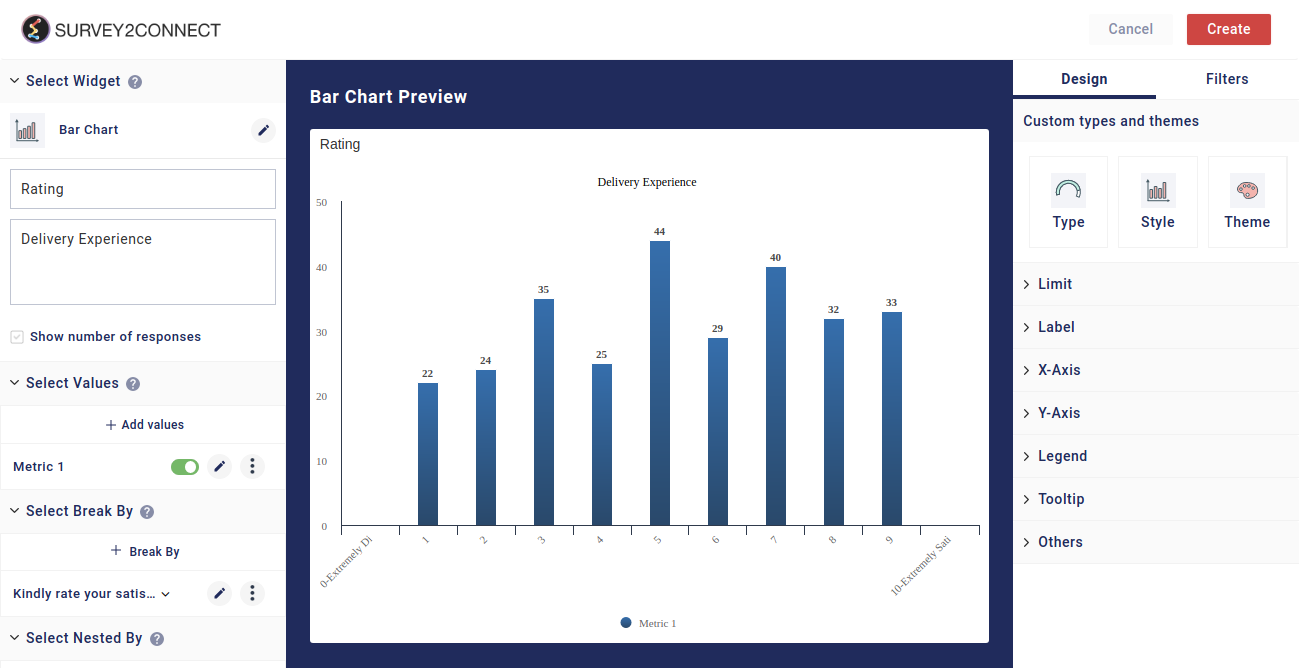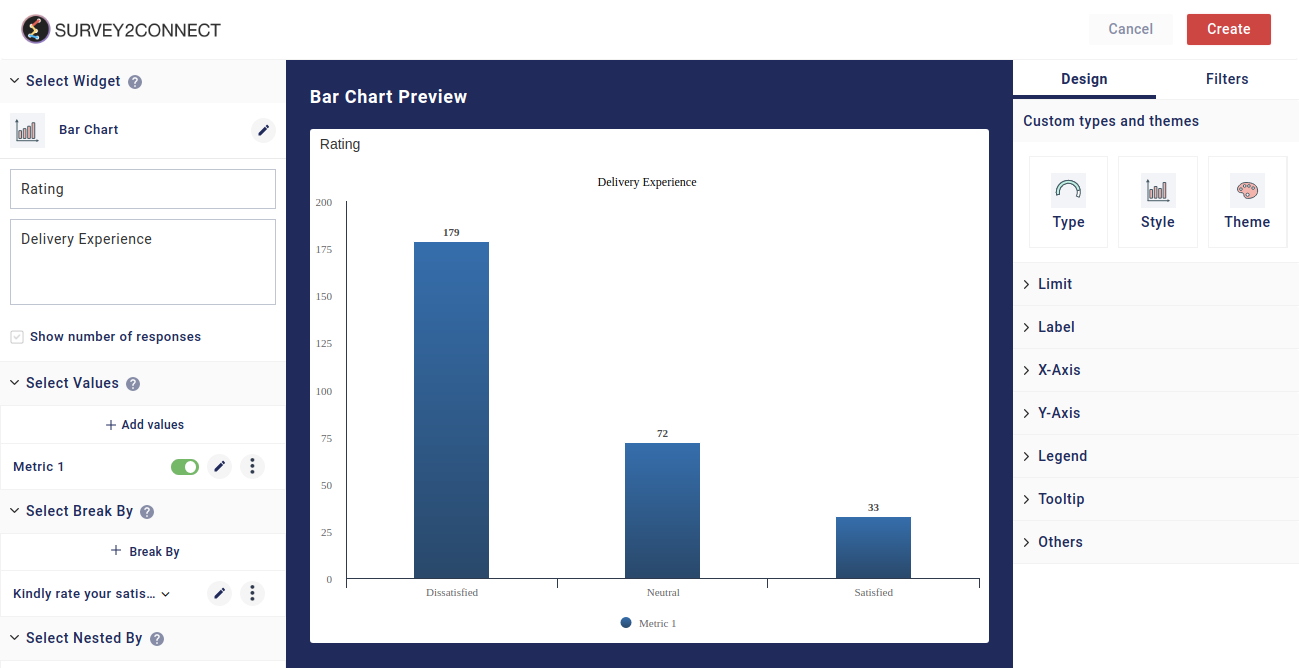Change Label feature in the source section allows you to change the labels for each of the individual fields/answer choices. When you import data in the source, each field is assigned a label, which in most cases is similar to the name of the field. For example, if you have a single choice question with answer choices as Yes and No, the labels would be Yes and No respectively. You can, however, change the labels of these fields as per your need. However, the Change Label option is only available with choice-based questions only.
For all your questions in the survey, your variables are categorized into two sets — Options Set and Open-Ended. Options Set denote the questions where users were required to select one option whereas Open-Ended shows you the question where users were asked to type a textual answer. Change Label only works with Options Set.
Changing Label allows you to assign the same label to two different fields, hence making them when it would be considered in the source.
Let’s take an example. We have a widget with the question — “Have you purchased Jeans and Shirts from us?”. For this we have two options — Yes and No and we have created a widget for it using the Break By. It appears like this.
We will go to the Change Label section of the source and we will be shown the label for both fields. In our case, our labels are Yes and No. We can now change the label to as per our liking. In this case, we would make both the labels as Yes. Now when we do this, our labels would be changed. Earlier, it was considered as two distinct labels but with the changes, now both the fields would be counted as one since their labels are the same. We will now see the change in the widget.
You can also use this feature to assign custom names to individual labels to make the data description clear in the widget, as per your need.
Steps to change the name of the label:
Follow these steps to change the name of the label.
1. Go to the source page and click on the Settings button next to the Variable you want to make the change to.
2. Click on Change Label
3. Select the Survey in case you have multiple surveys in your Source
4. Rename the label as per your liking and click on Save