You have the ability to export the dashboard in one of three available formats — Excel, PDF, and PPT. This allows you to share your Dashboard views with your team members. The option is available on the bottom right of the screen. The steps to exporting file are as follows:
1. Click on the Export button at the bottom of the screen
2. Select the file type you wish to download and the download would begin automatically. Please remember, in order to export a file, you need to have your dashboard in View mode and not in Edit mode
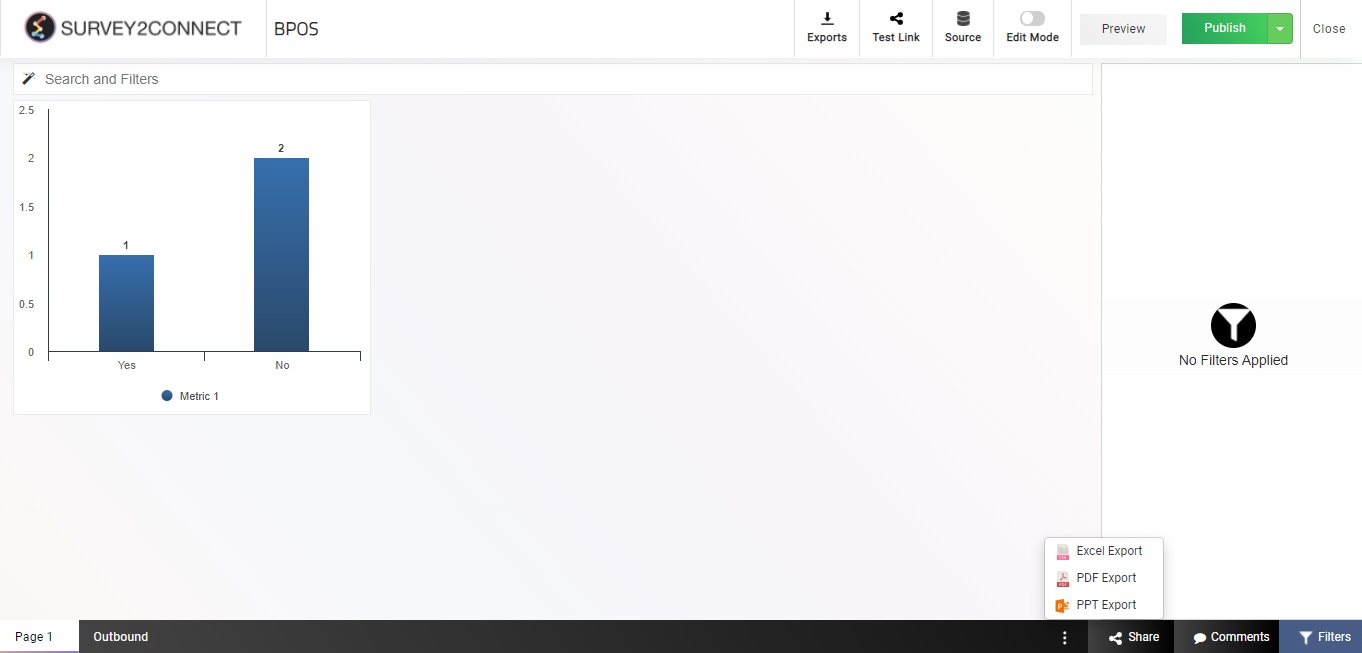
Exporting a Widget
You can also export a widget rather than having to download the entire dashboard. Just go to any widget you wish to export and click on the options button, available on the side. Select the format in which you wish to Export and the download would begin automatically.
Export History
The export button at the top shows the export history. This section houses all the Raw Data export that you have made for an individual widget. Raw Data Export option downloads the data for the widget and contrary to other exports, this sends an Email with the export file to the Email Id you would enter.
All such export requests made on the Dashboard would be reflected in the Export History and would show the necessary details to trace the history of who and when requested for Raw Data Export.



