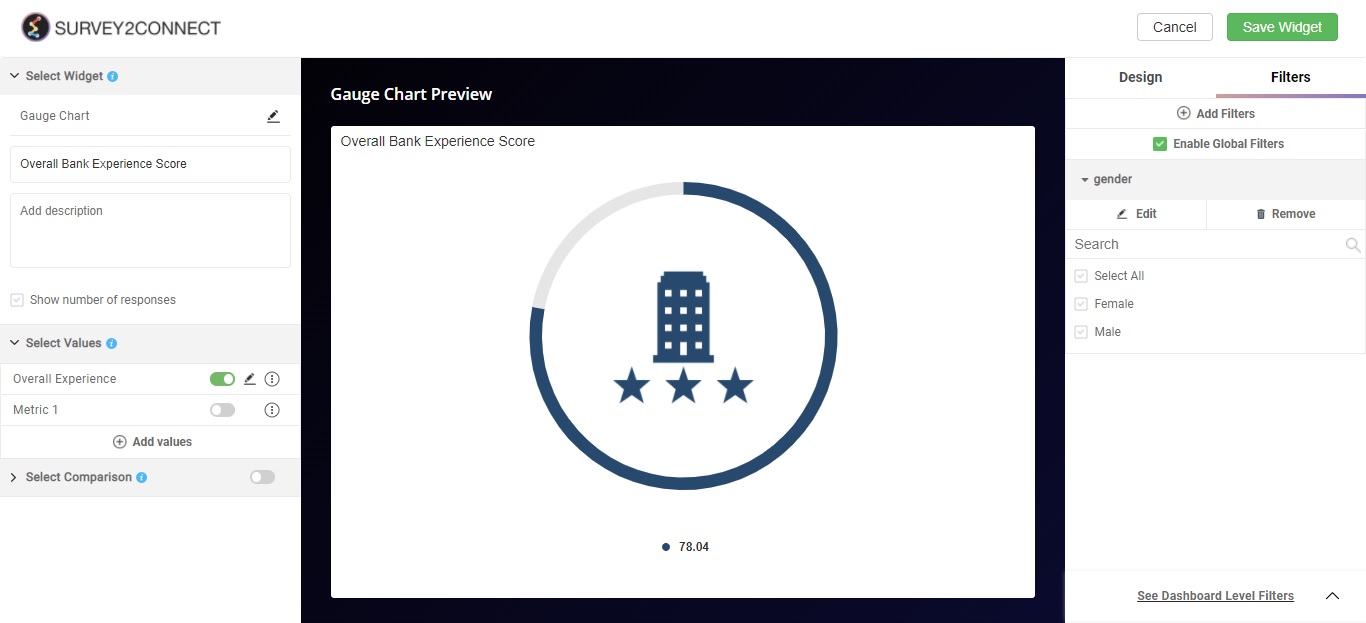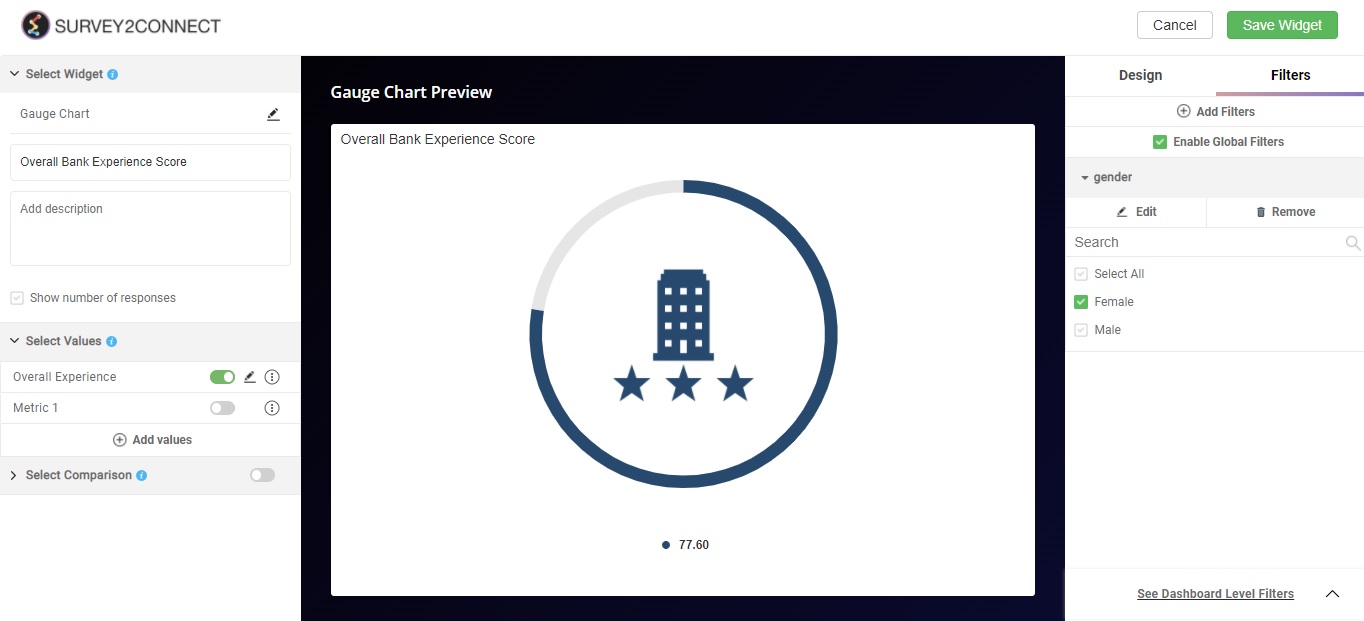Widget filters are used to enable a filter on a particular widget. When you enable it, you get only the data that is allowed by the filter. The difference between the Metric filter and the Widget filter is the scope of the filter. While the metric filter works on only the data that is in the metric, the Widget filter works for all the metrics in the widget.
Example of Widget Filters
For example, you have multiple NPS questions and you wish to create an NPS widget using them all. However, you only want to see the data of people who filled the survey from the store itself using the API integration. You can use a widget filter and select the collector type as the filter and select the particular collector.
For our understanding, we will use a widget and see how the data varies once we apply a widget filter. For our example, we will see how the customers’ ratings vary once we apply a widget filter based on gender.
This is how the data set looks without any filter, with an average customer rating of 78.04. Now we will apply a widget filter based on gender and if we select females, we will see the average rating on female respondents only.
Steps To Adding Widget Filter
The steps to adding widget filters to a new widget are as follows:
1. Go to the particular dashboard and enable the edit mode
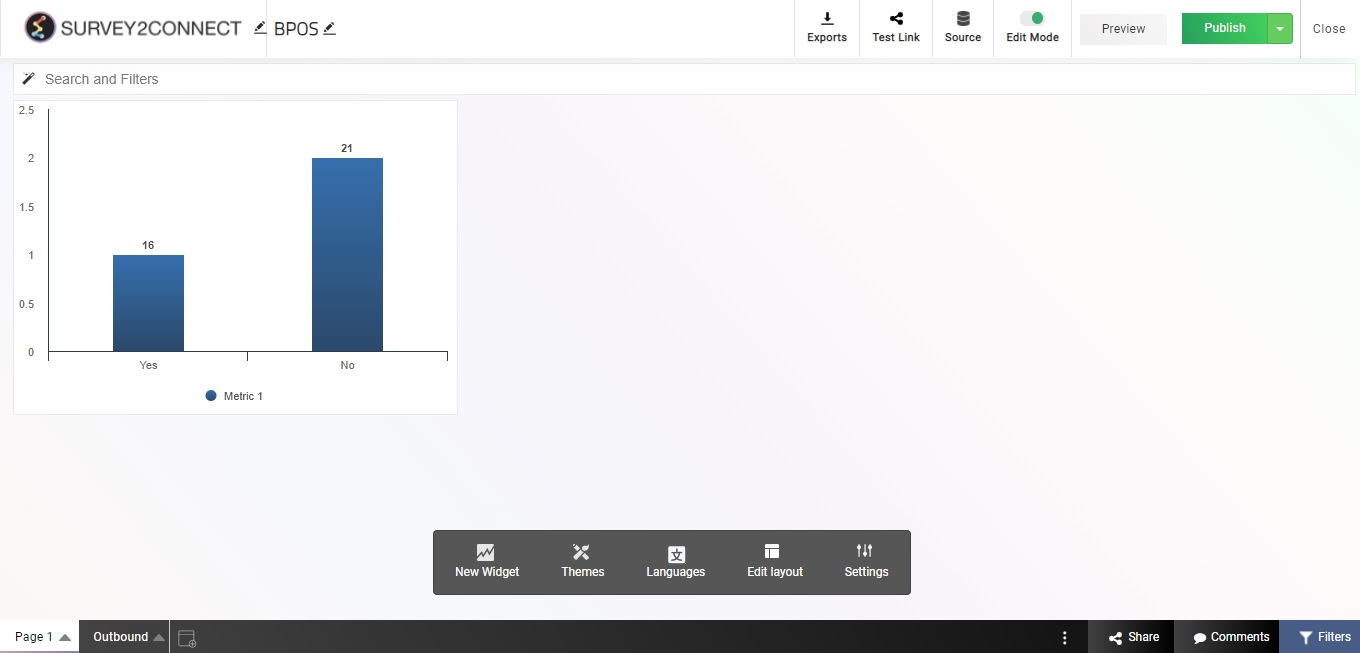
2. Click on New Widget, select Widget Type and add Widget title & description.
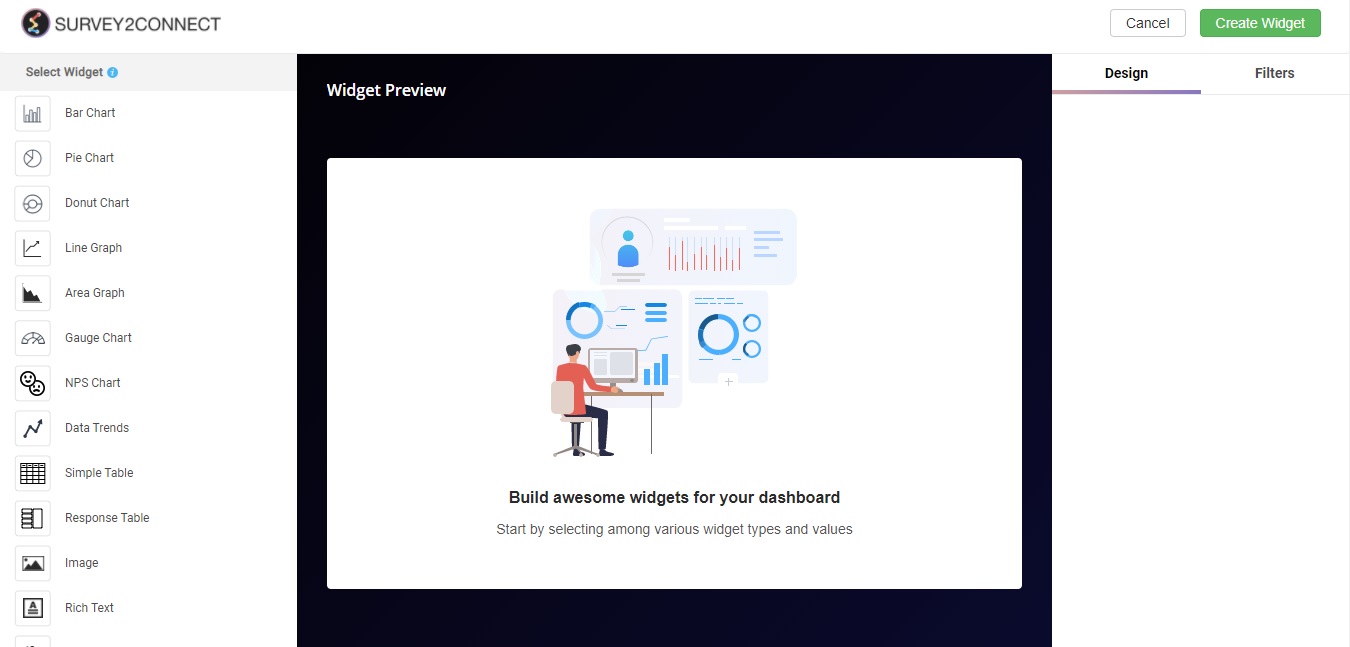
3. Add Values and Break by data. Values are the question or field on which the data would be added in the widget. Break by separates your value data into smaller sets, depending upon the answer choices you select.
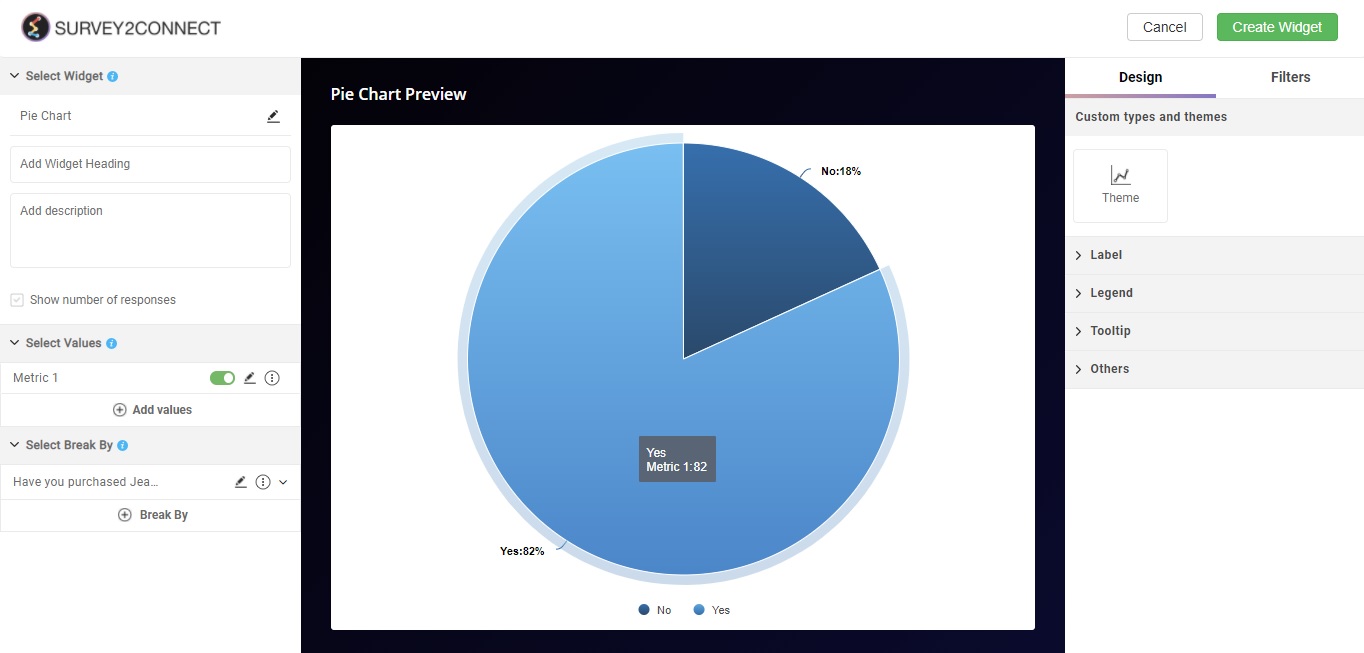
4. Click on Filters on the right side of the screen
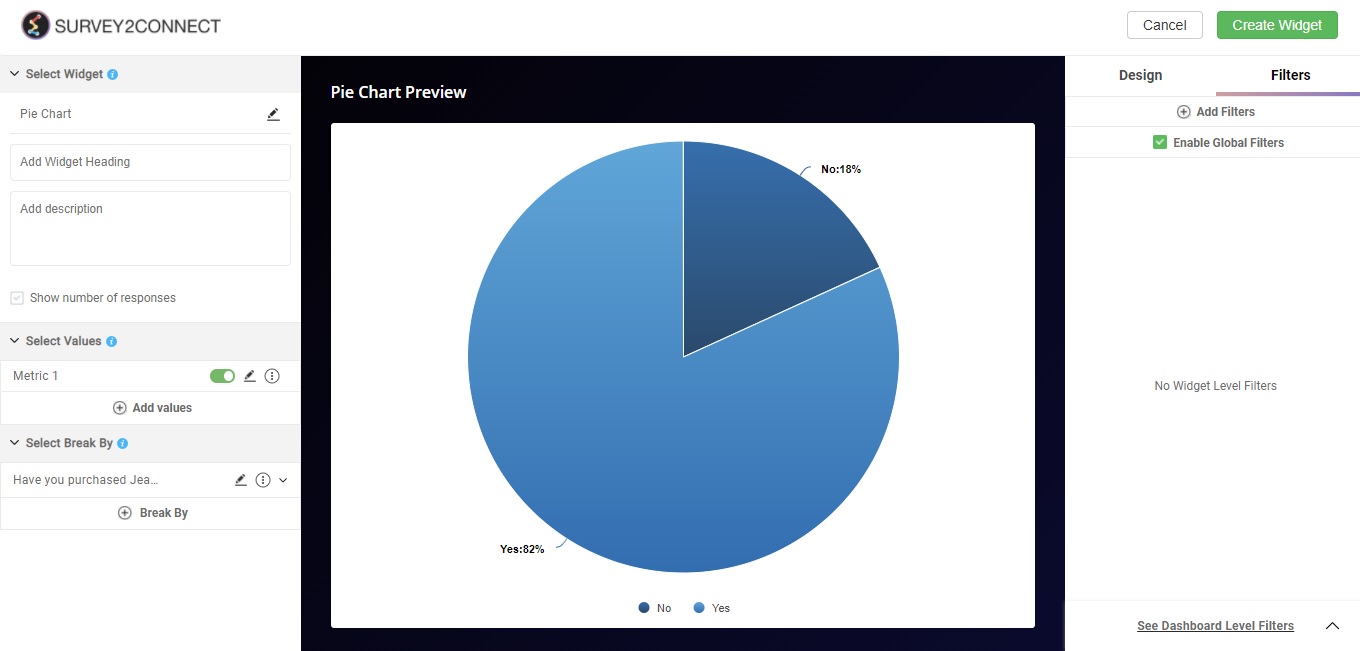
5. Click on Add Filters
6. Click on the search bar in the filter search and select the question or custom data or embedded data on the basis of which the filter would be applied.
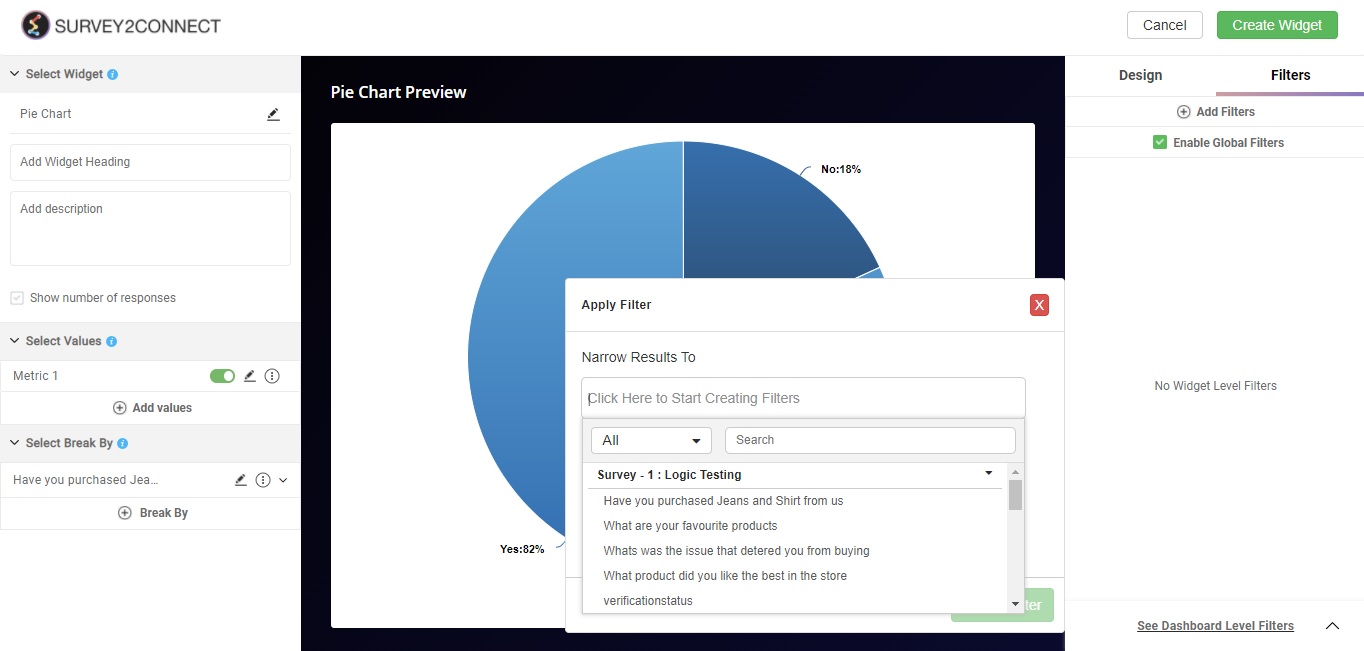
7. Select the choices and click on Save
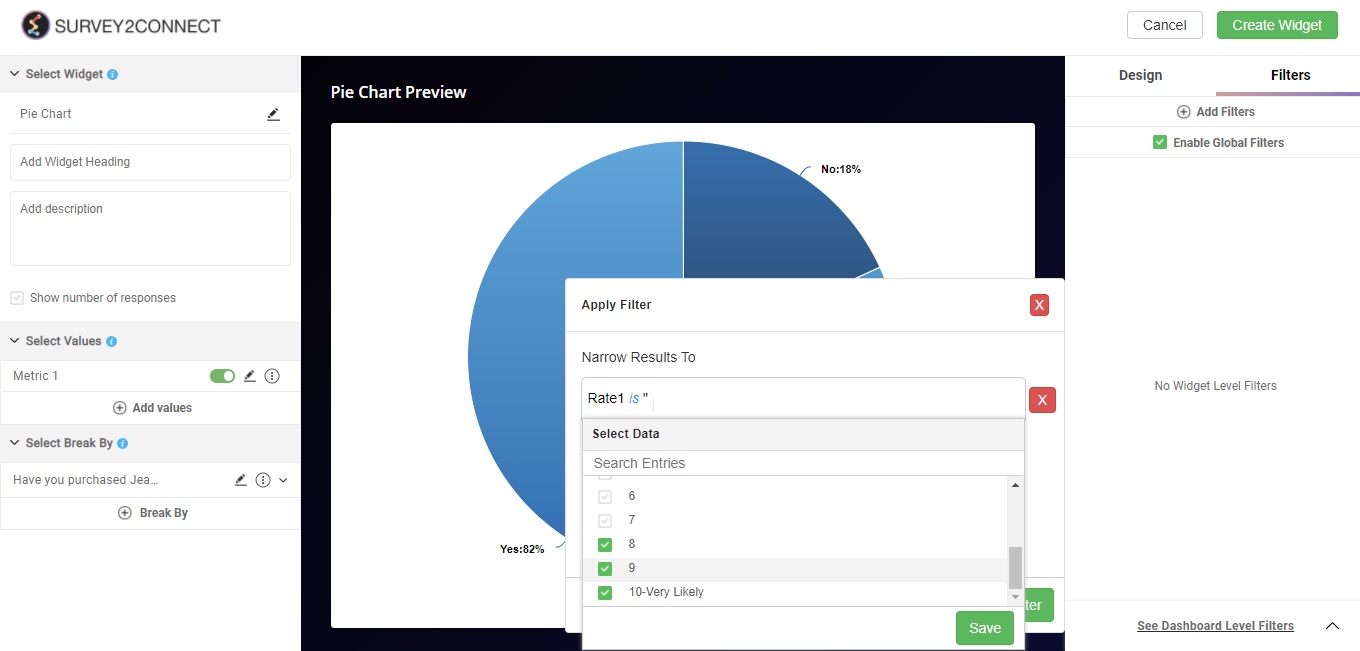
8. Click on Create Filters
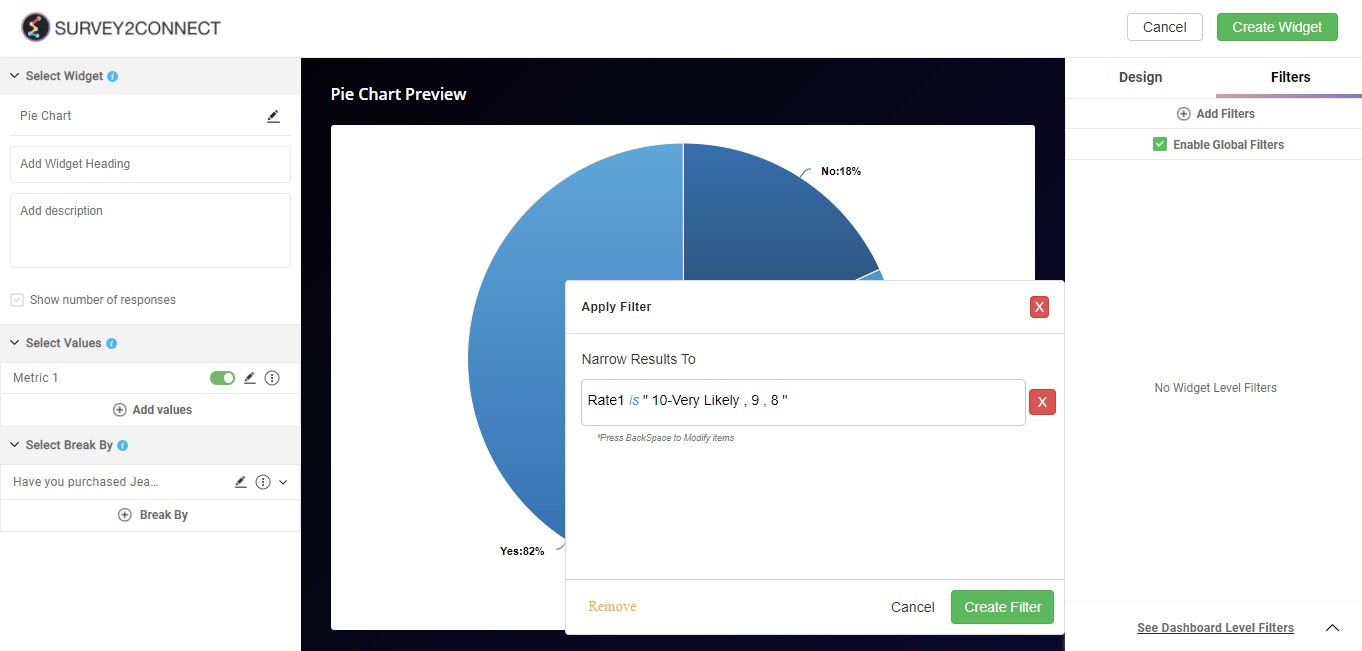
9. Under the Filters tab, select the choices you had selected for the filter. This would enable your filter and your widget would now show the data on the basis of this filter.
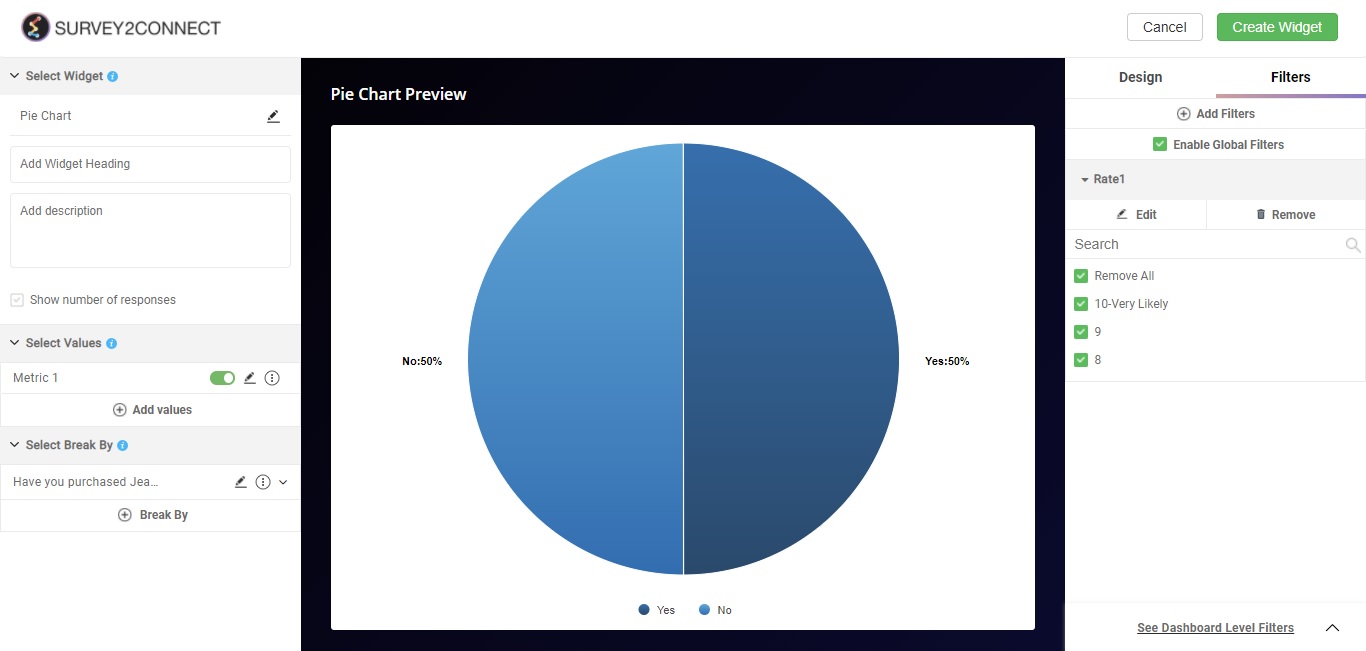
Adding Filter to an existing widget
You can add a filter to the widget already in the dashboard. Click on the edit button on the widget and follow from step 4.
Types of filter choices available:
You can create filters using one of many choices available:
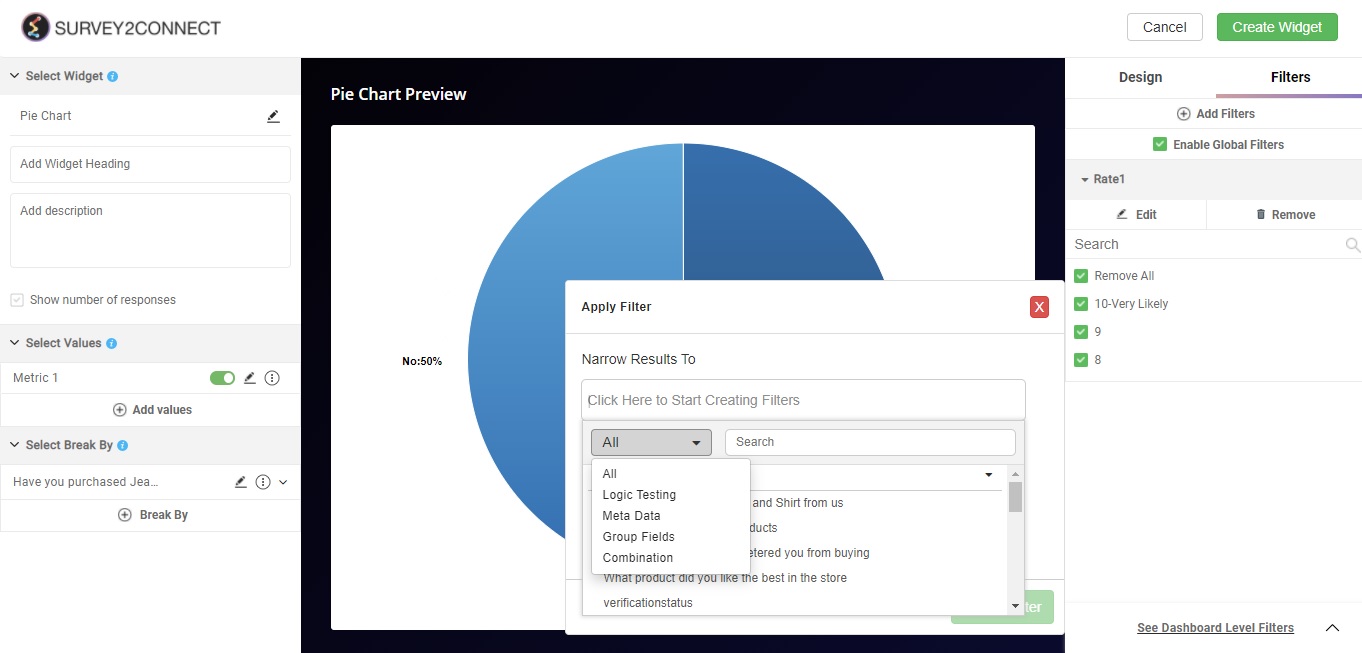
Logic Testing: This allows you to pick the questions from the surveys alongside the answer choices.
Meta Data: This includes metadata such as collector types, Response status, Invite status and time range
Group Fields: This includes the Group Fields you have created in the data source
Combinations: This includes the combinations you have created in the data source.
Enable Global Filter: This option when enabled applies the page level filter on the particular widget too. If you disable this option, the page filter would not apply to the particular widget. By default, this option is enabled and user can disable to make the change to it.
Note: You can add more than one filter. Add more filters and enable them from the filter section to apply multiple filters.