The Time Range filter option lets you filter your data on the basis of the time range. When applying the filter, you have the option to select from two available options: Start Time & End Time.
Start time option lets you select the time frame for when the survey was started. For example, if you select one week, response of every respondent who started the survey in the past one week would be considered for the time range. Similarly, End Time considers the time frame for when the survey was ended.
How to add time range filter?
Time range filter is available across the three filter options. Although, with Page filters, you now get a quick option to add Time Range Filter.
For the other two options, go to the widget/metric on which you wish to apply time range filter and select Time Range in Metadata section while adding the filter.
Once you have selected that, select between two — Start Time and End Time. Once you have done that, select the time frame.
Creating Custom Time Range
Although, when adding a Time Range filter you get a lot of time range options to choose from, users can also set a custom time range. This allows them to select a time range between particular dates. They can then save the particular custom time range with a name for future reference. Users can also create multiple custom time range.
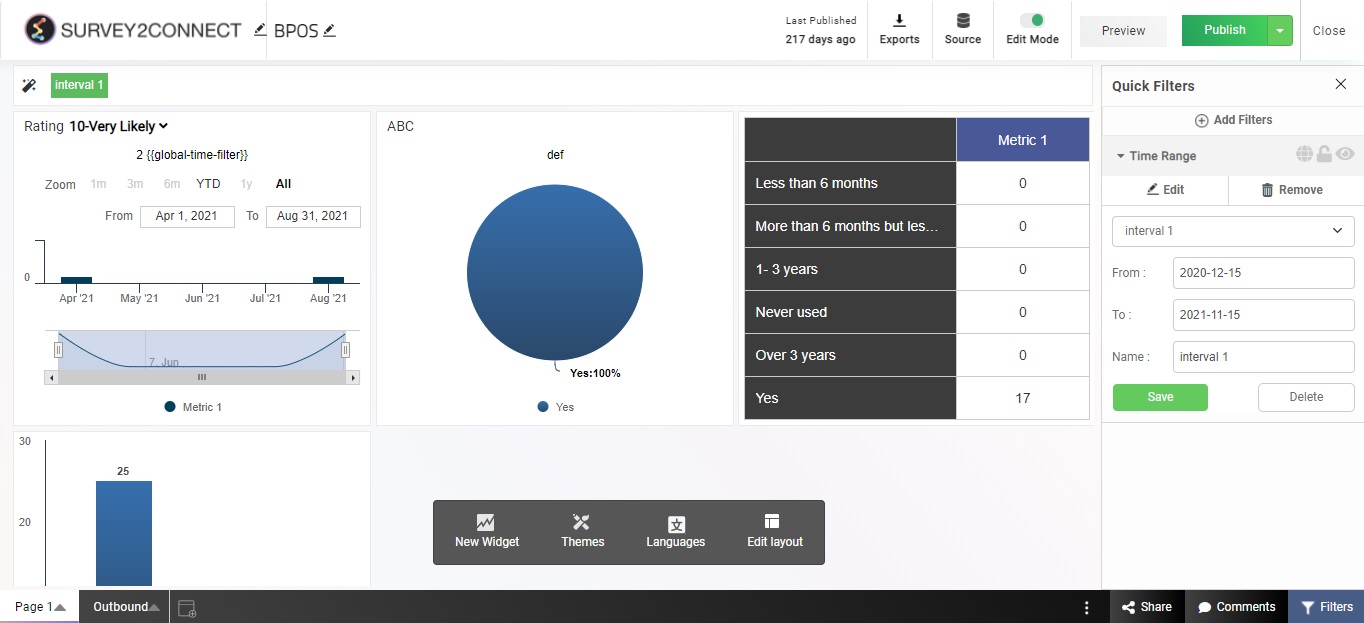 As you can see, we have created a custom time range and saved it as “interval 1”. Similarly, we can create multiple time range and then select the particular time range when applying the time range filter anywhere on the dashboard.
As you can see, we have created a custom time range and saved it as “interval 1”. Similarly, we can create multiple time range and then select the particular time range when applying the time range filter anywhere on the dashboard.



