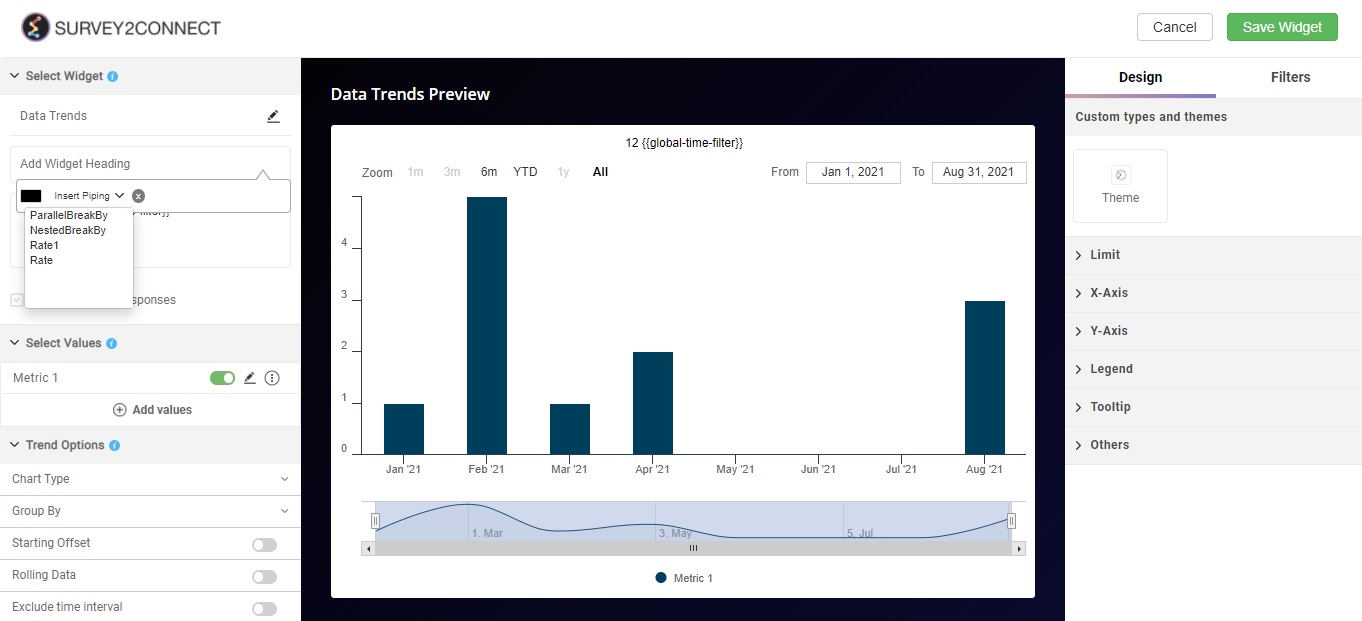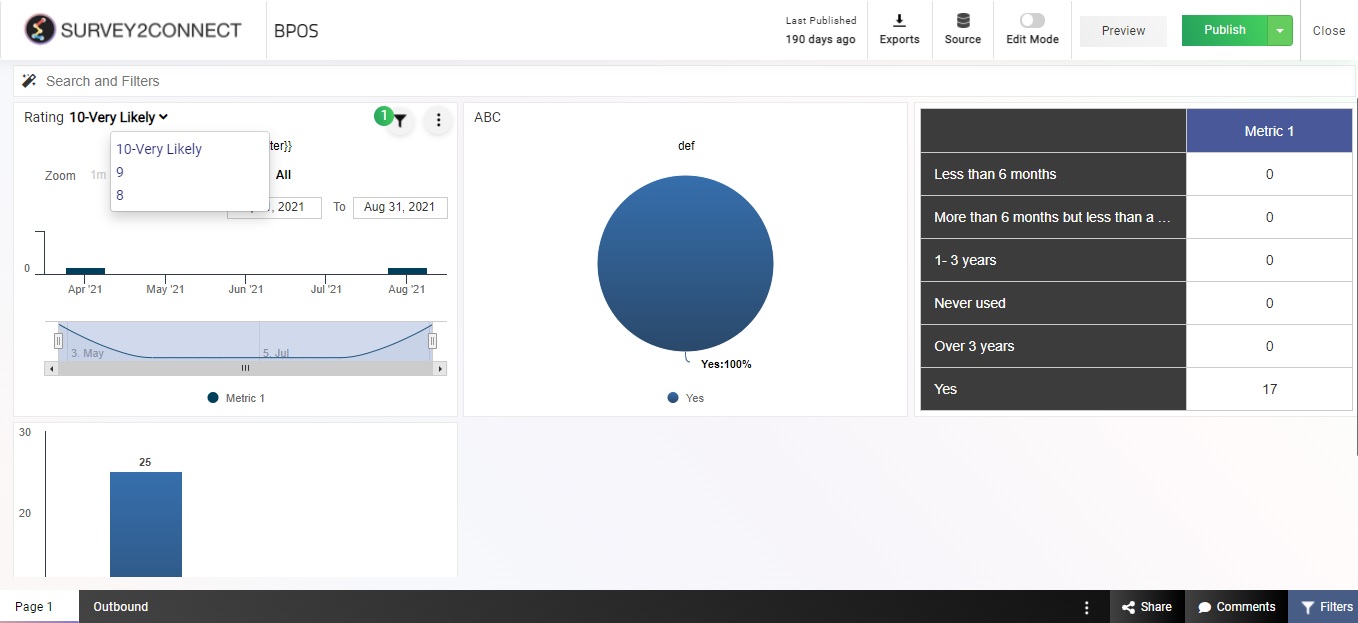Users can now use the piping feature in the widget heading. This feature comes in handy when the user wants to customize the widget to show data for a particular answer choice by selecting the one from the top.
Example of Piping In Widget Heading
For example, let’s say you have one widget which shows you the data trends chart of all the products purchased from the store. There are 5 answer choices and you want to show the data for each answer choice. You can use the piping feature in the widget heading and now users accessing the dashboard would be able to toggle the data for each answer choice.
In order for piping to work, it uses the widget level filter to alter the data shown in the widget. To use the piping feature, make sure you have a widget level filter working on the particular widget.
The steps to adding piping in the widget heading are as follows:
1. Once you have a filter active, go to the particular widget and click on the Edit Widget button.
2. In the particular widget, go to the Widget heading option and click on Add Widget Heading and you would be shown the option to Insert Piping.
3. Once you click on Insert Piping, select the filter that you want to use. This would be added to the widget heading, if you have added it.
4. Click on Save Widget to save the changes. Now on the Dashboard home screen, users would be able to toggle between various answer choices by clicking on the dropdown.