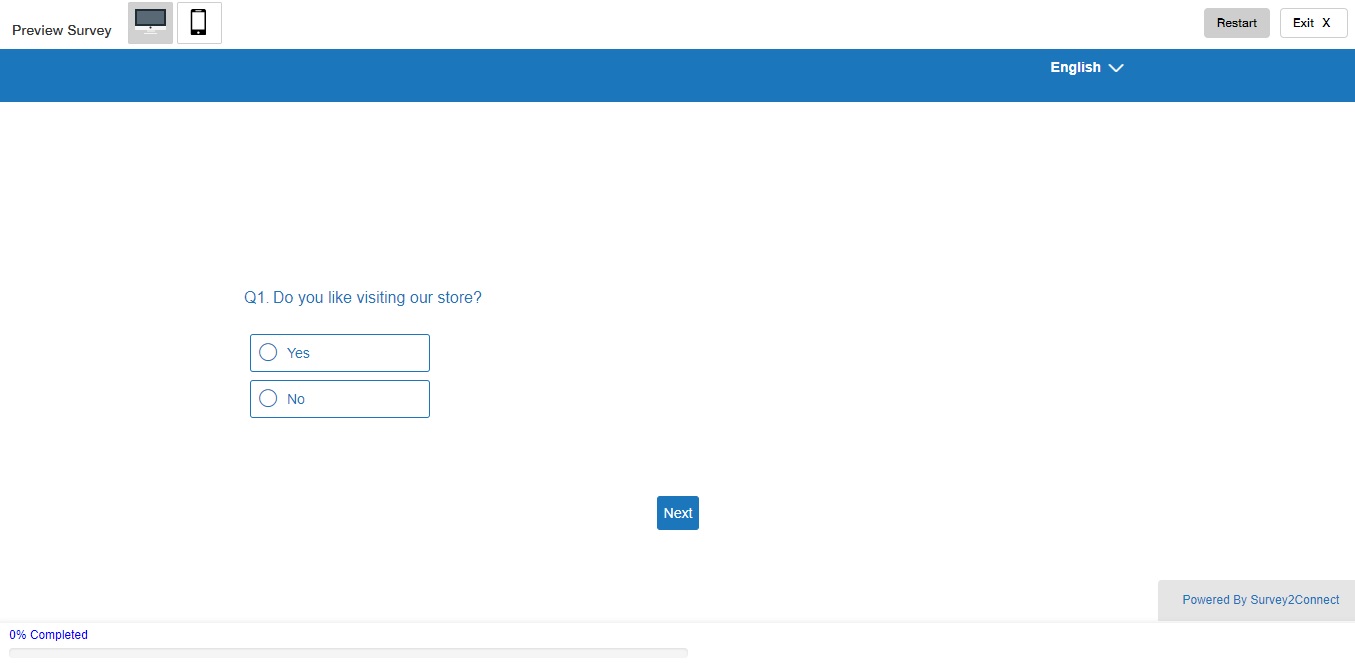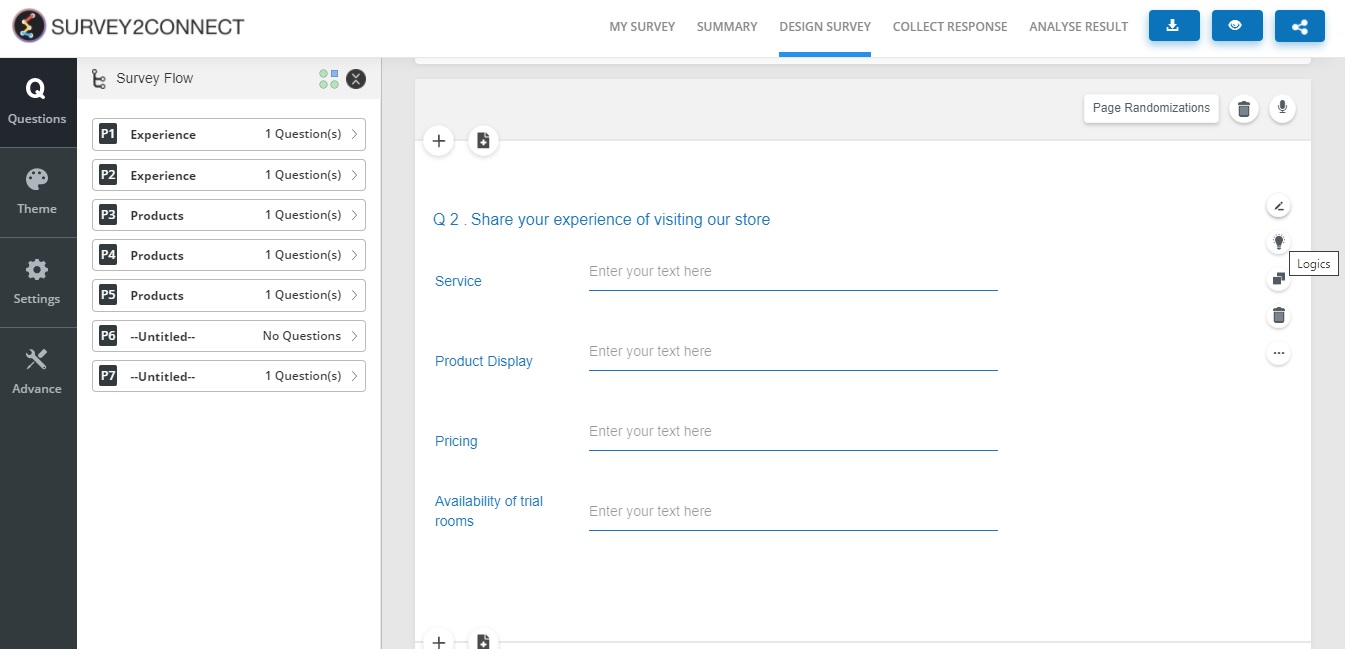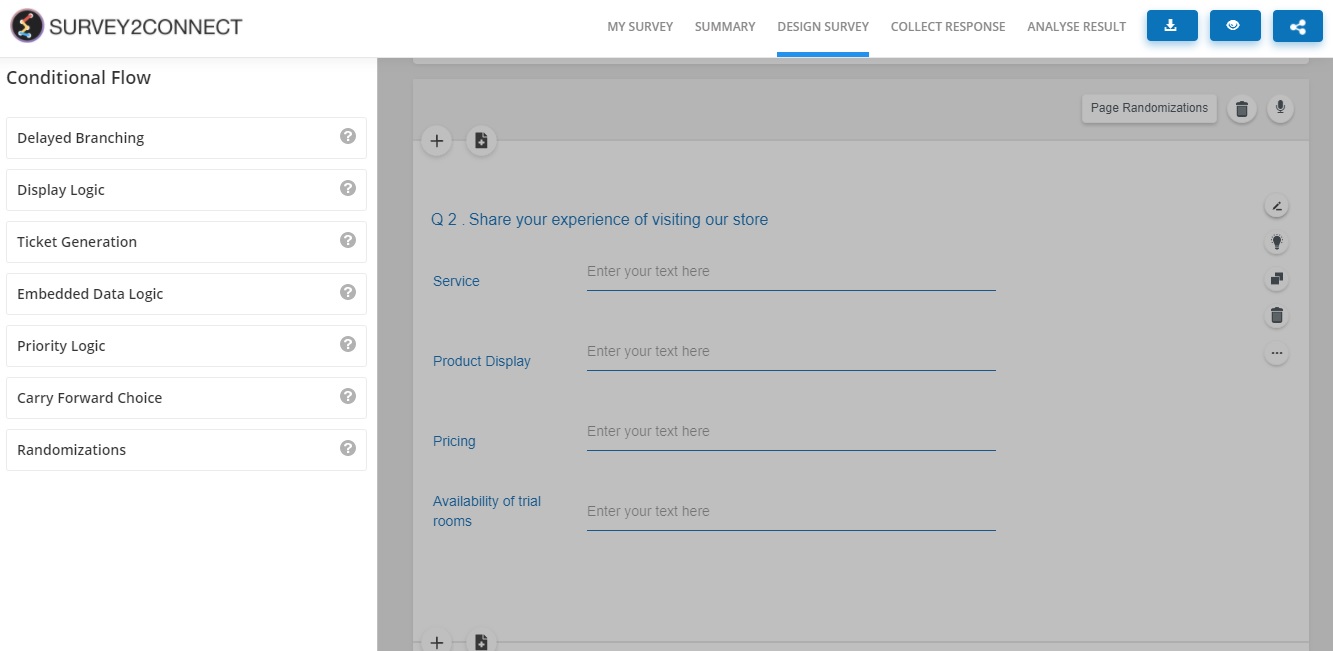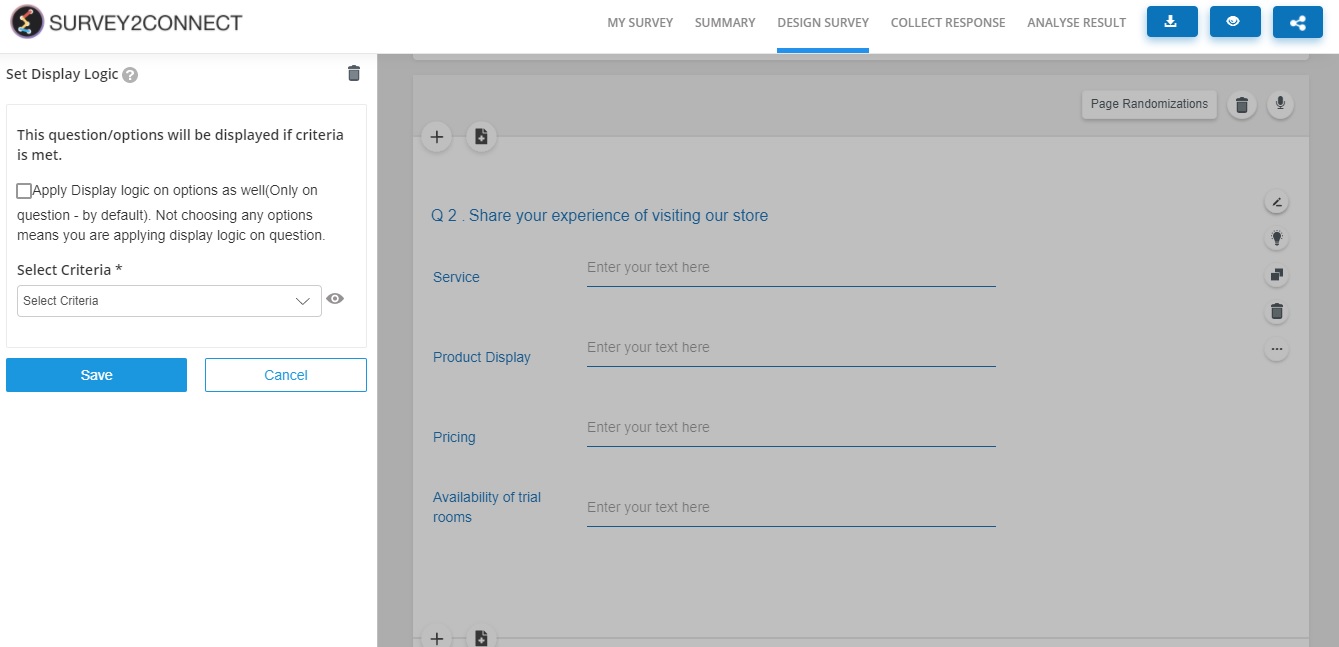Display Logic is used when you want the respondents to see a particular question only if the selected criteria are met. If the criteria are not met, the respondent would not see the question. This is used when the second question is to be shown only if the user has selected a particular answer choice in a previous question.
This is different from skip logic and delayed branching in the sense that it is used to either hide or show one question whereas, the other two help create a logic path for the survey. You can either choose to show or hide a question based on criteria using Display Logic.
You can also apply display logic to the answer choice as well where you can select which answer choices to display when criteria are met.
Example of Display Logic
Let’s take an example of the logic. Let’s say you have a Single Choice Question and if the respondents select Yes, the logic takes the respondents to Question 2 else if they select No, the logic takes them to Question 3 of the survey, now presented as Question 2.
For this logic to work, you need to apply the logic on Question 2 by creating criteria that would apply logic for Question 2 only if the respondents select Yes in Question 1. Let’s see how the logic would work.
If the respondents select Yes in Question 1, they will see Question 2
In case respondents select No for Question 1, they will be directed to the third question which will now appear as the second question since the option No doesn’t meet the criteria for the logic applied.
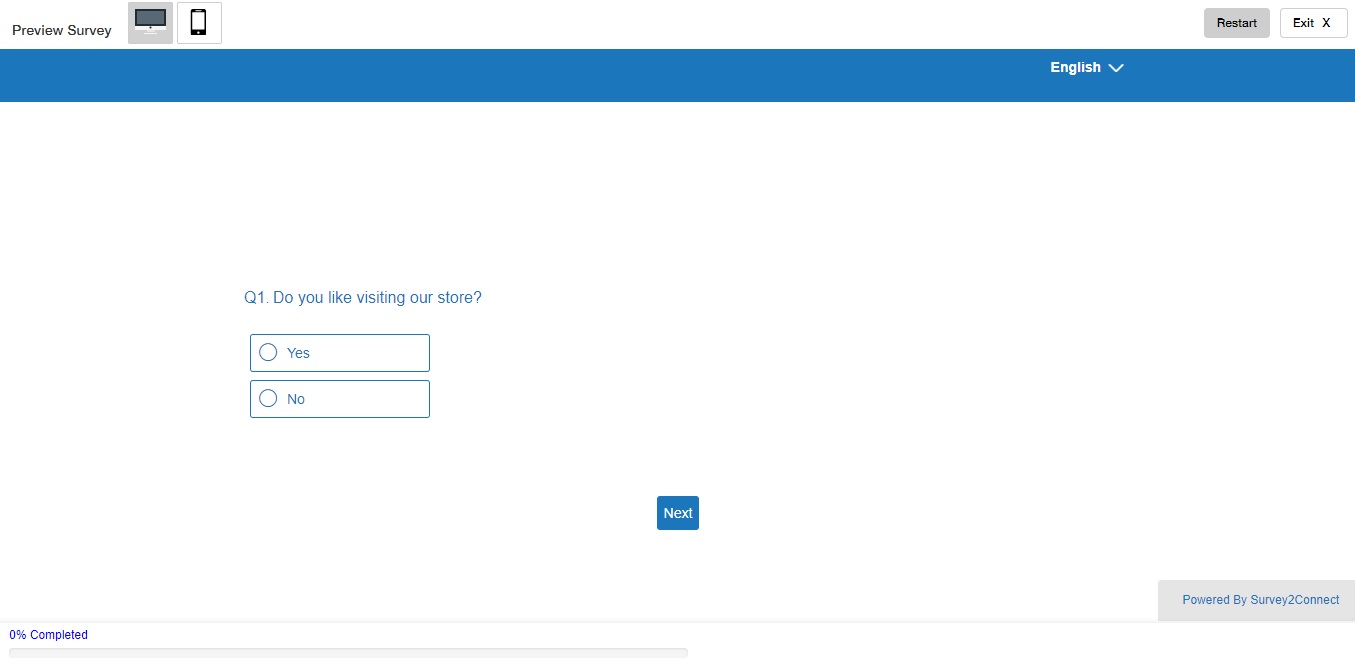
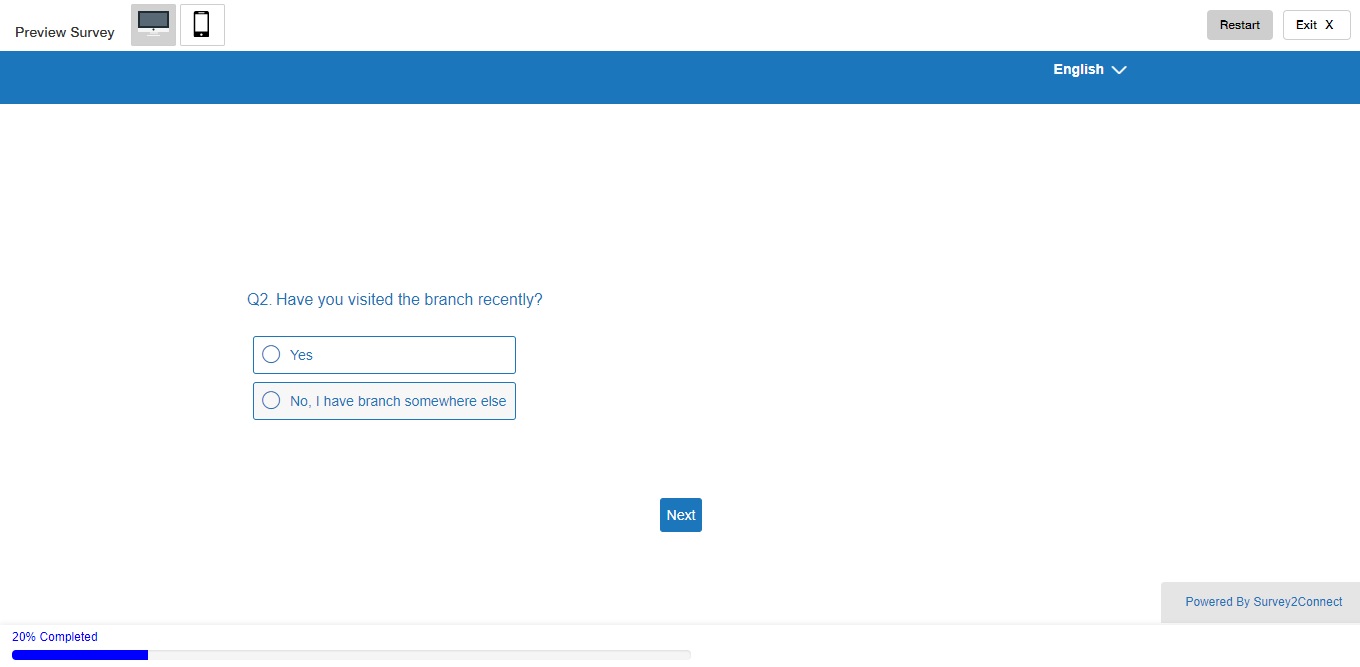
The steps to adding the logic to a question are as follows:
1. Go to the question you want to display if the criteria are met
2. Select the Logic button on the right side of the question
3. Click on Display Logic
4. Select Criteria or create one by clicking on Create New. In this case, the criteria would be selecting the question that will decide if the current question would appear or not. Select the option that needs to be selected to activate Display Logic.
5. Click Save
Applying display logic on answer choices: You can enable this option by checking on the box in the logic section. Once you have done that, select the answer choices to be displayed.
Applying multiple conditions to the answer choices: You can apply multiple conditions for the display of different answer choices based on criteria. For example, let’s say you have a question with 20 answer choices and you want to display the first ten based on one criterion and other than based on another criterion, you can use +Else If option.
Once you select display choices on answers too, you will have the option to create multiple conditions. Select the criteria for each condition and answer choices for each condition.
Note: Make sure the question you are applying the Display logic on is on a different page to ensure a proper logic path. You can also apply Display Logic to answer choices.
Note: Availability of logic type depends on your subscription plan. Please check before proceeding.