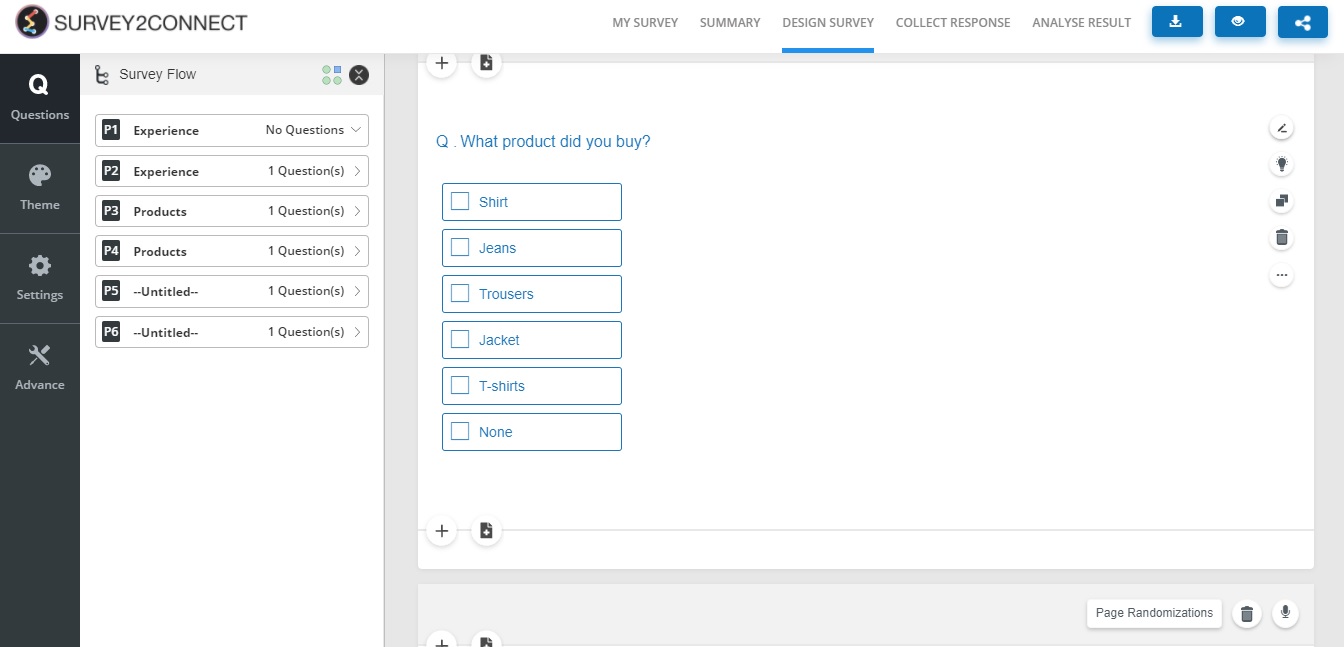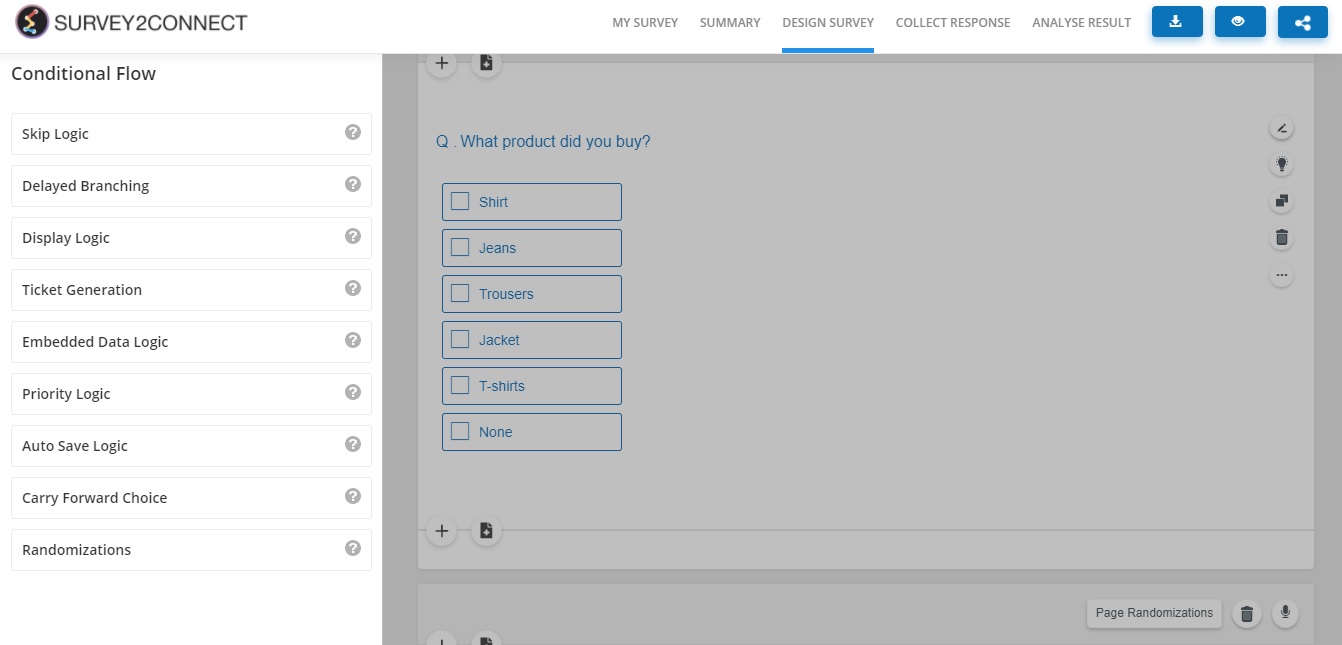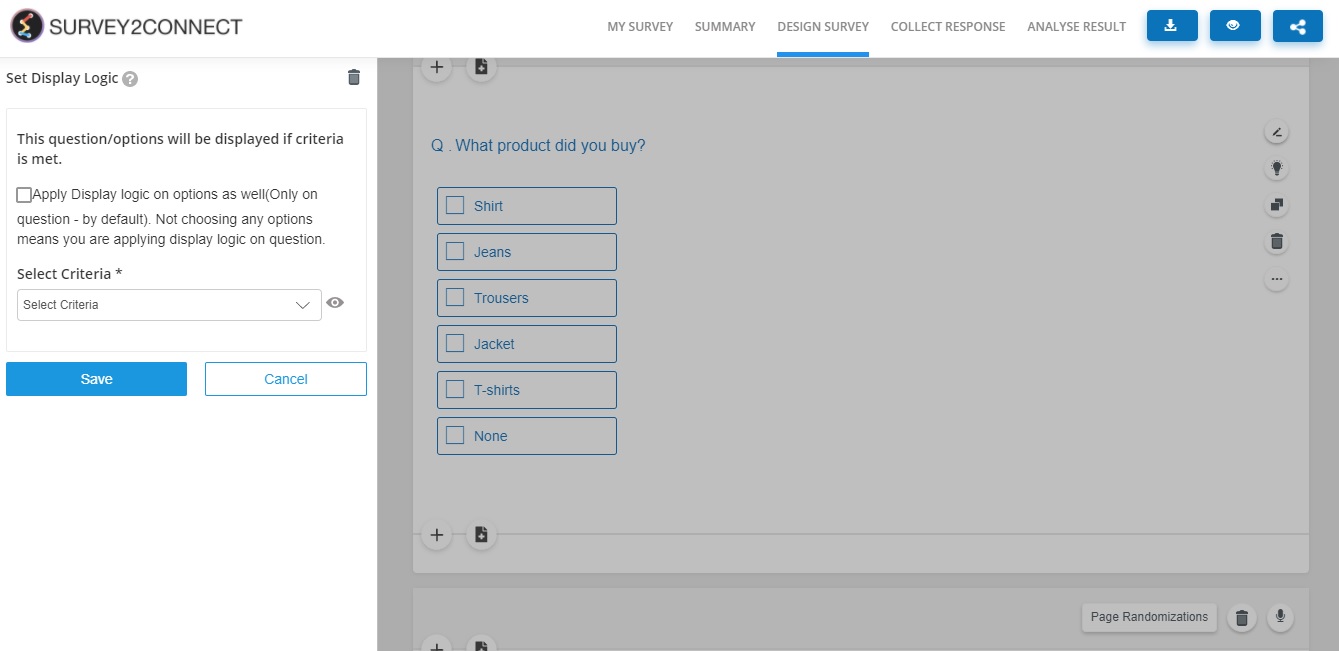Logic is applied to define a question path depending upon the respondent’s answer choice. There are multiple logic types available and each has its own functioning. Every time a respondent’s choice fulfils the pre-set criteria, the logic would be activated leading the respondents to the next step of the survey. Before we proceed to explore the steps to apply a logic, let’s explain the logic and its usage.
Example of logic
There are many logic types available and each performs a different function. Let’s say you have a survey with the first question about their gender. Now you want to lead your respondents to Question 2 from Question 1 if they are male and Question 3 if they are females. You can use Delayed Branching logic to do that in your survey.
Some logic requires criteria to be created alongside the logic. You can either create criteria beforehand or create while applying a logic.
Either way, the steps to adding logic to the question are as follows:
1. Go to the question you want to add the logic to
2. Click on Logic Button
3. Select the logic you want to apply
4. Select the criteria, if needed
5. Click Save
Note: Every question which has logic applied to it should be on a new page in the Survey. This would allow the survey to process the logic without showing other questions on the page.
Note: Availability of logic types depends on your subscription plan. Please check your plan before proceeding.