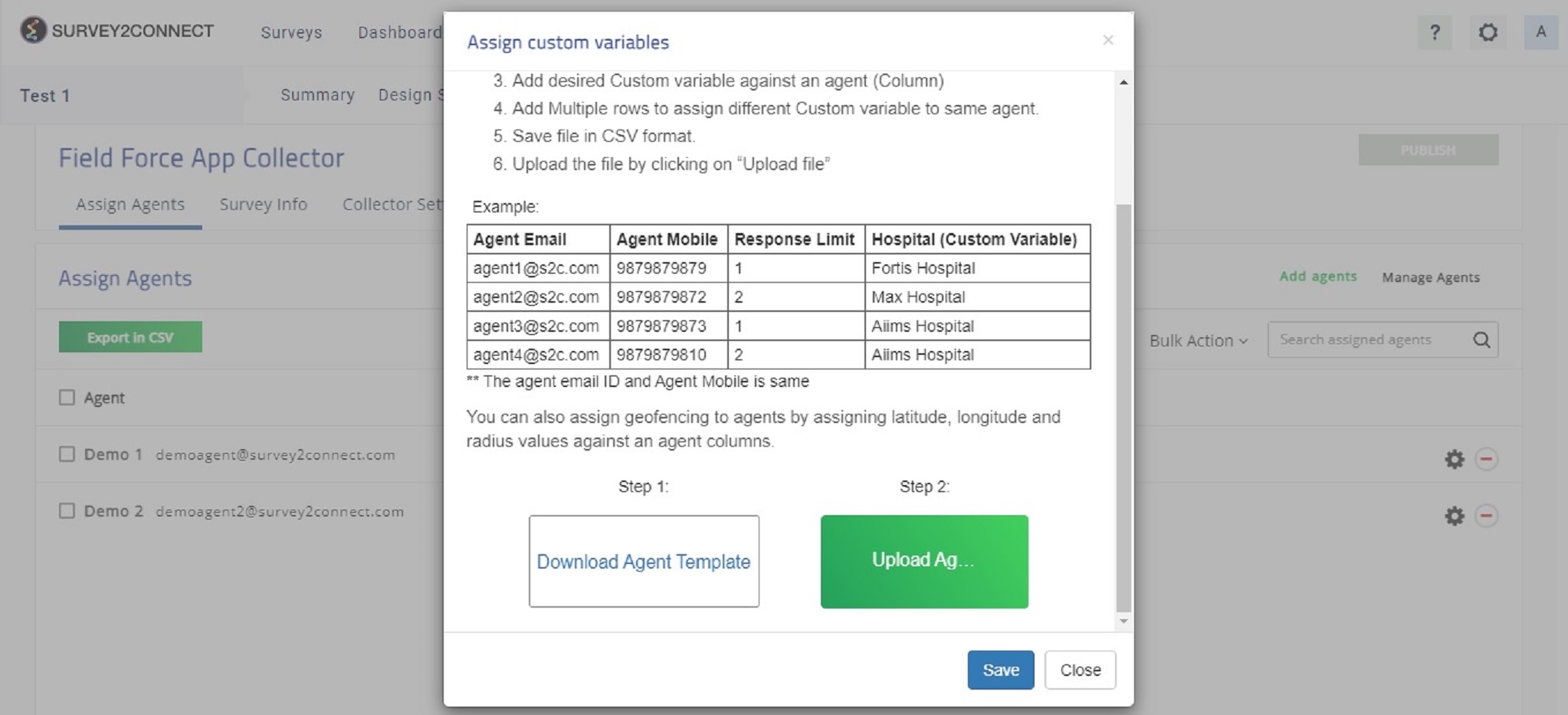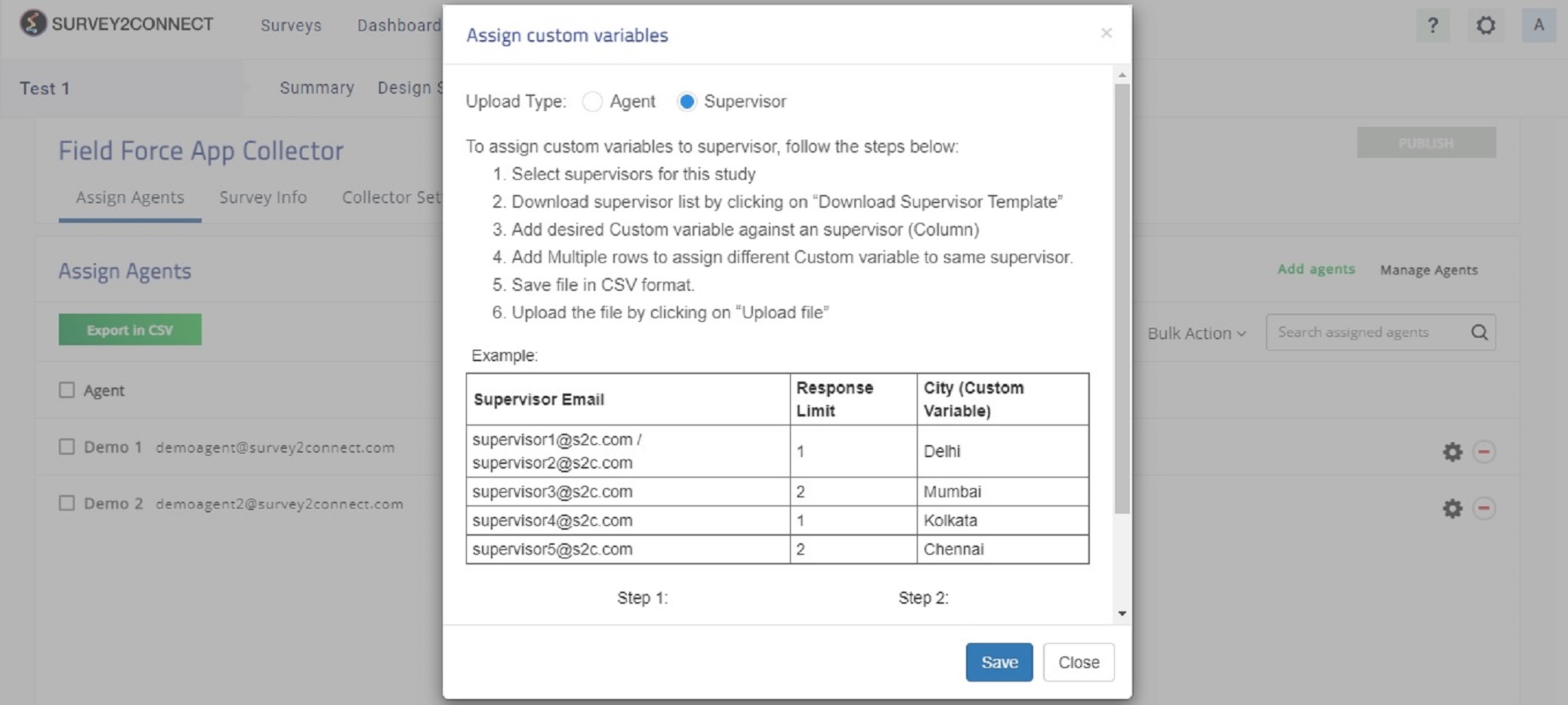You can assign custom variables that will be shown to the agent in the field force collector. In order to do so, you would need to upload the variable fields to the CSV file and upload the CSV file. Custom variables are shown as additional information to agents in the Assigned list page of the field force application.
Admins can use the custom variable to assign additional information such as mobile number or additional details of the respondents.
The custom variable can house information that you want the field agents to see. The steps to adding the Custom variable fields to CSV file are as follows:
1. Click on Export in CSV
2. Download the template file on your device and open the template file
3. In the template file, you will have the option of custom variables. In the top column, replace the name with the tag for the custom field you want to add.
You can keep adding more than three custom variables to the CSV file by accessing rows next to it. Add the field names for the three options and add the details in the row for each agent and save the file. For example, you can have variable 1 as Tag 1 and so on. However, if you wish to add a number, you need to rename the field as “Mobile”. This would help the system detect it as a number, which will be shown to the agent with a calling option next to it.
4. Upload the updated file in the same pop-up by clicking on Upload Agent
5. Click on Save and then publish the Collector page by clicking on Publish. You can see the added custom data by clicking on the edit button next to the particular agent.
Note: In case you wish to add mobile numbers of respondents for CATI or additional usage, you need to define the custom variable as “mobile” or “Mobile”. This would help the application detect them as mobile numbers and provide your agents with the option to call them directly from the application.
Supervisor Upload Type
Apart from adding agent data, you can also add Supervisor data to the field force application. This would help you keep track of the supervisors assigned to the project. Supervisors are the ones who keep track of the progress of the feedback collection.
In order to create a supervisor, you can add them as an agent. The steps to creating a new agent are listed here and step to adding an agent to the collector is listed here.
The steps to adding Supervisor data are almost similar. Click on the Export CSV and click on the Supervisor option at the top. Download the template file and make changes to the file. Save the file and upload the updated file on the same pop-up.
Supervisors are the ones viewing the project hence they don’t need geofencing data to be added hence you won’t find these columns in the CSV file.