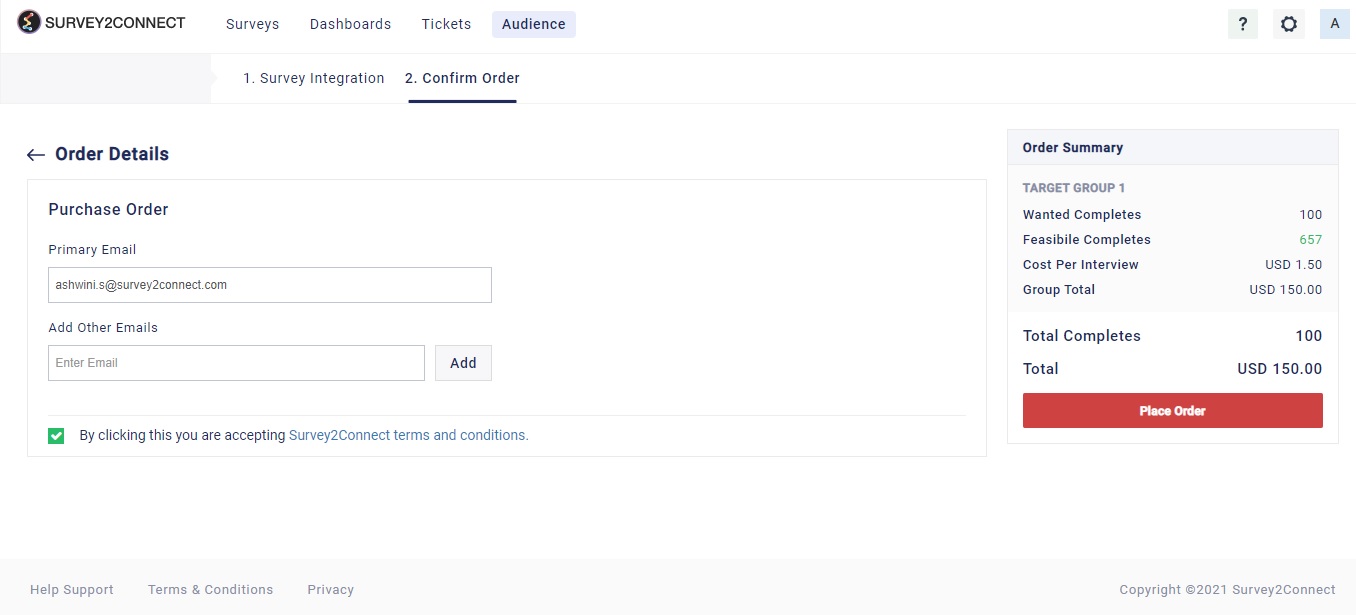With Survey2Connect, you have the option to use the audience feature in your external survey. This allows you to get responses for a survey you have not created on Survey2Connect’s platform. In order to do so, you would follow all the steps similar to creating an audience campaign with just one change. Where it asks you for the survey for which you want to collect responses, you would be required to link your external survey.
Follow these steps to create an audience campaign for an external survey:
1. Click on the Audience button
2. Click on Create Audience and manage the campaign setting.
3. Enter the Campaign name and you will be redirected to the target group page
4. Select Basic settings. Basic settings let you select the country, gender and age of your audience. You can read more about Basic Settings here.
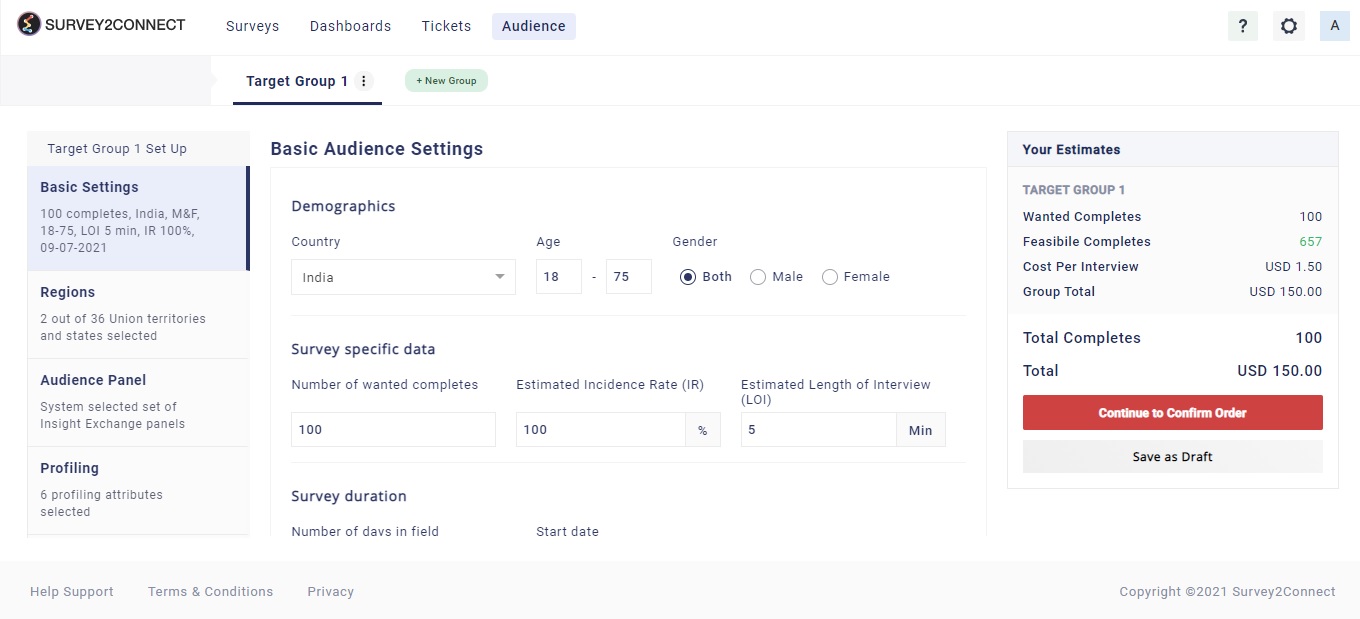
5. Enter Region, and select audience panel
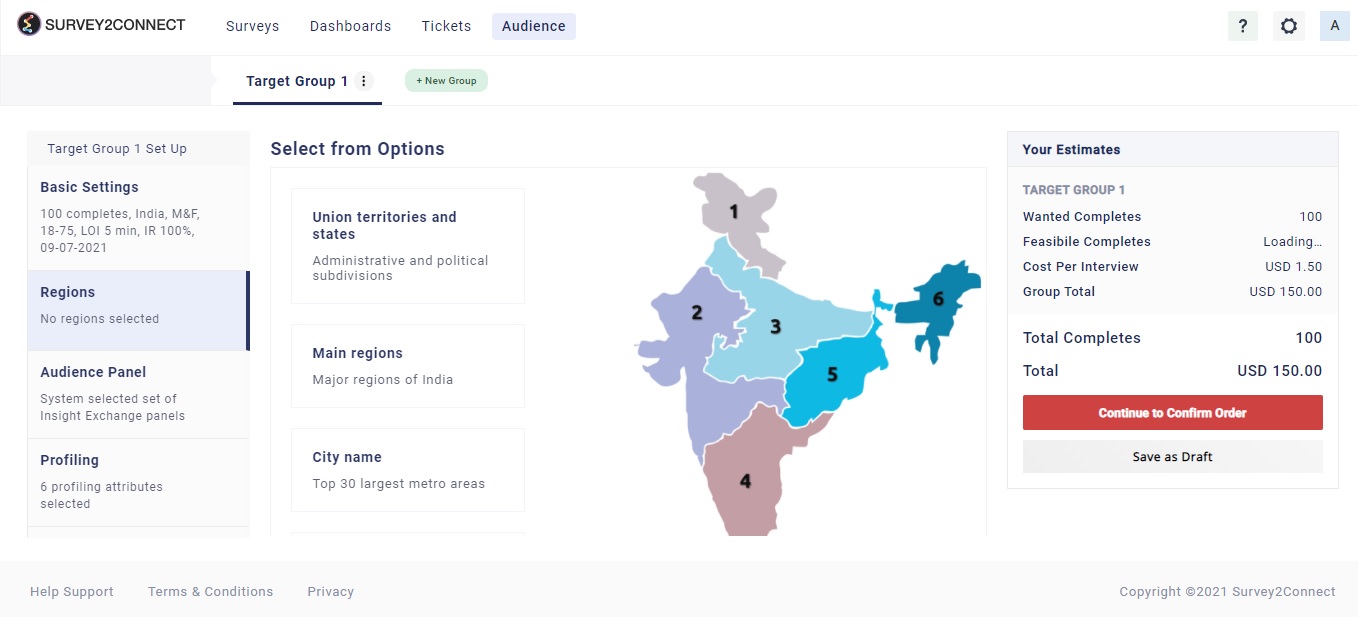
6. Do the profiling of the customer and select quota. Quota lets you have an upper limit for responses from a particular group set based on your profiling criteria.
7. Access the exclusion feature to exclude panelists from other projects or exclude them based on their panel id. This feature is useful if you wish to exclude panelists as per your requirement. Once you are done with that, click on Continue To Confirm Order.
8. Select the External Survey option on the Survey Integration page. Add the redirect links for the options available. Once you do that, in the Survey Links section you would need to add the live link of your survey and the test link of the same survey. Once done, click on Continue To Confirm Order.
The redirect link options are :
a. On Quota Full: If the quota is full for the survey, the respondents would be redirected to this link.
b. On Screen Out: If the respondent is disqualified, this is the link where he/she would be redirected to.
c. On Complete: Once the respondent has completed the survey, this is the link the respondent would be redirected to.
9. Enter order details for the purchase order. Enter your email id and click on the privacy policy check box. After that click on Place Order. Your order would be changed to pending and once approved, you would be able to see it on the Active page of Audience.