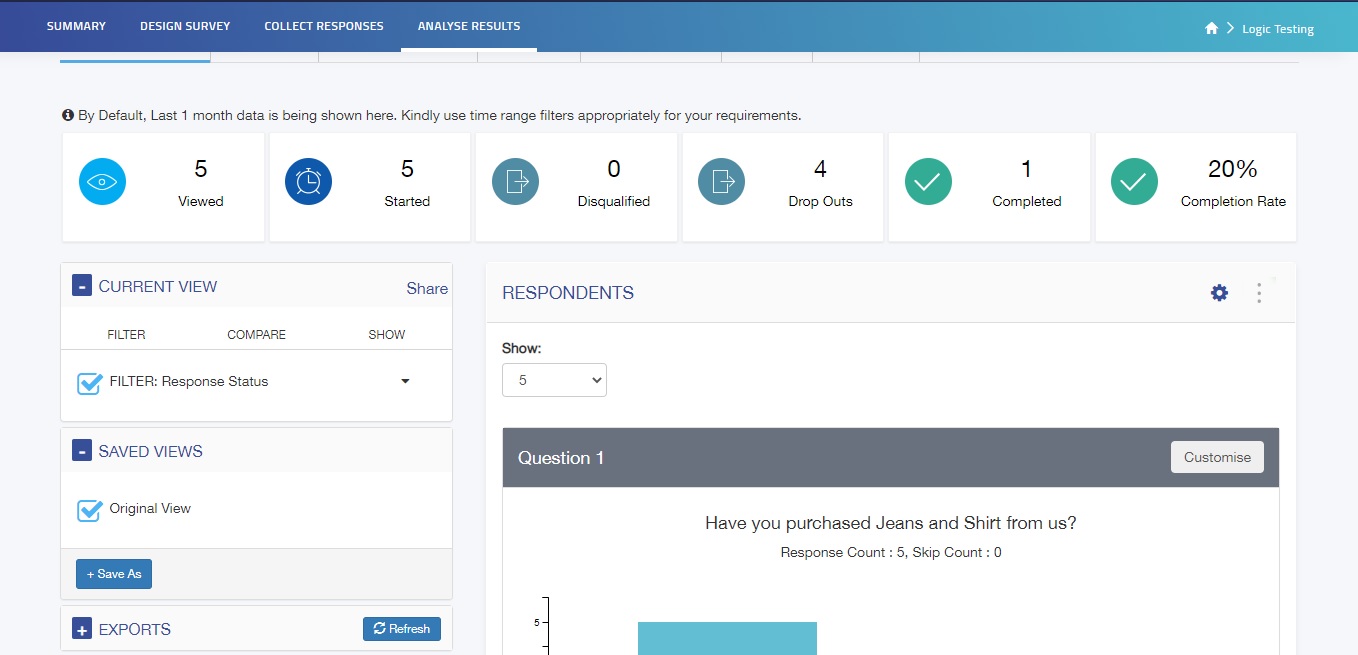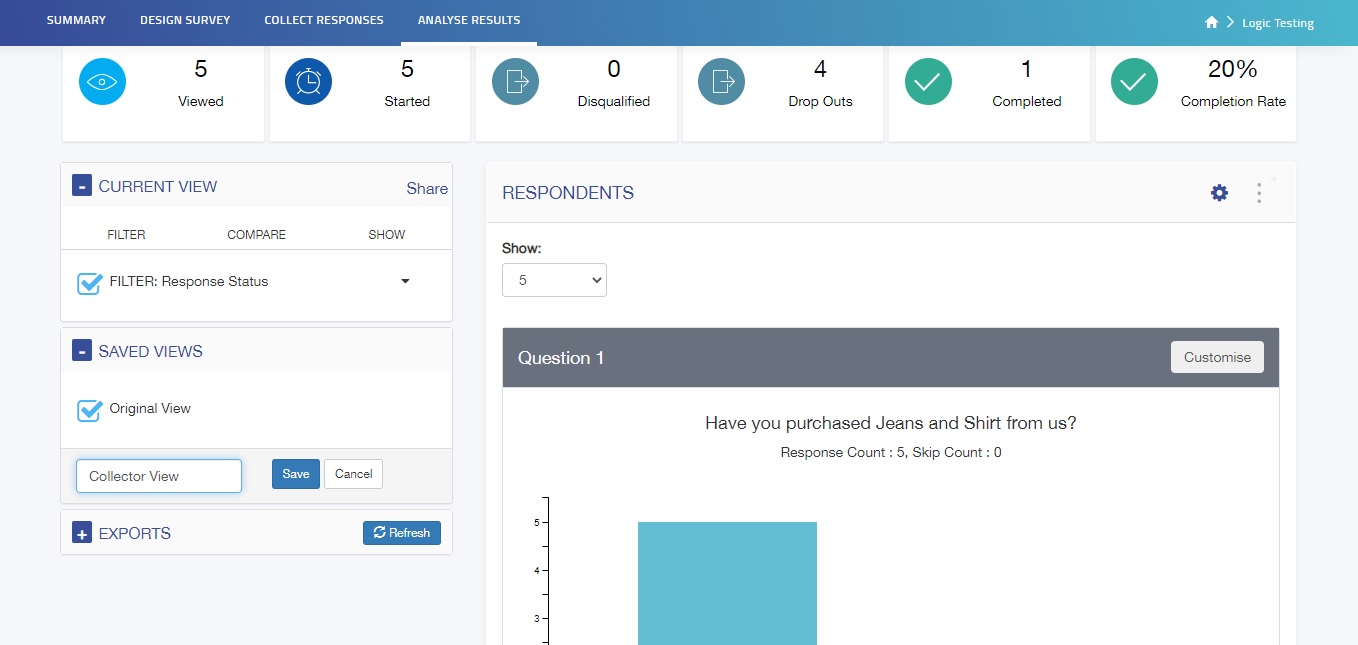Once you have added filters and customized the data shown in the current view, you can save it to be accessed for future use. You can save filters created by you with your desired name in saved views to see them later. You can save a view with more than one filter and the original view can also be viewed in Saved views.
How to save a view?
Once you have added filter rules to suit your need, you can save the particular view and you can access it in the future from the saved view section. The steps to saving a view are as follows:
1. Go to Saved View
2. Make sure you have selected Original View
3. Click on +Save As
4. Enter the name for future reference
5. Click Save
How to access a Saved View?
You can access your saved views and view them by simply clicking on the drop-down menu next to the name of the particular saved view. You will be shown the option of Apply View. Once you click on it, that particular saved view would be applied and data be shown as per the saved view.